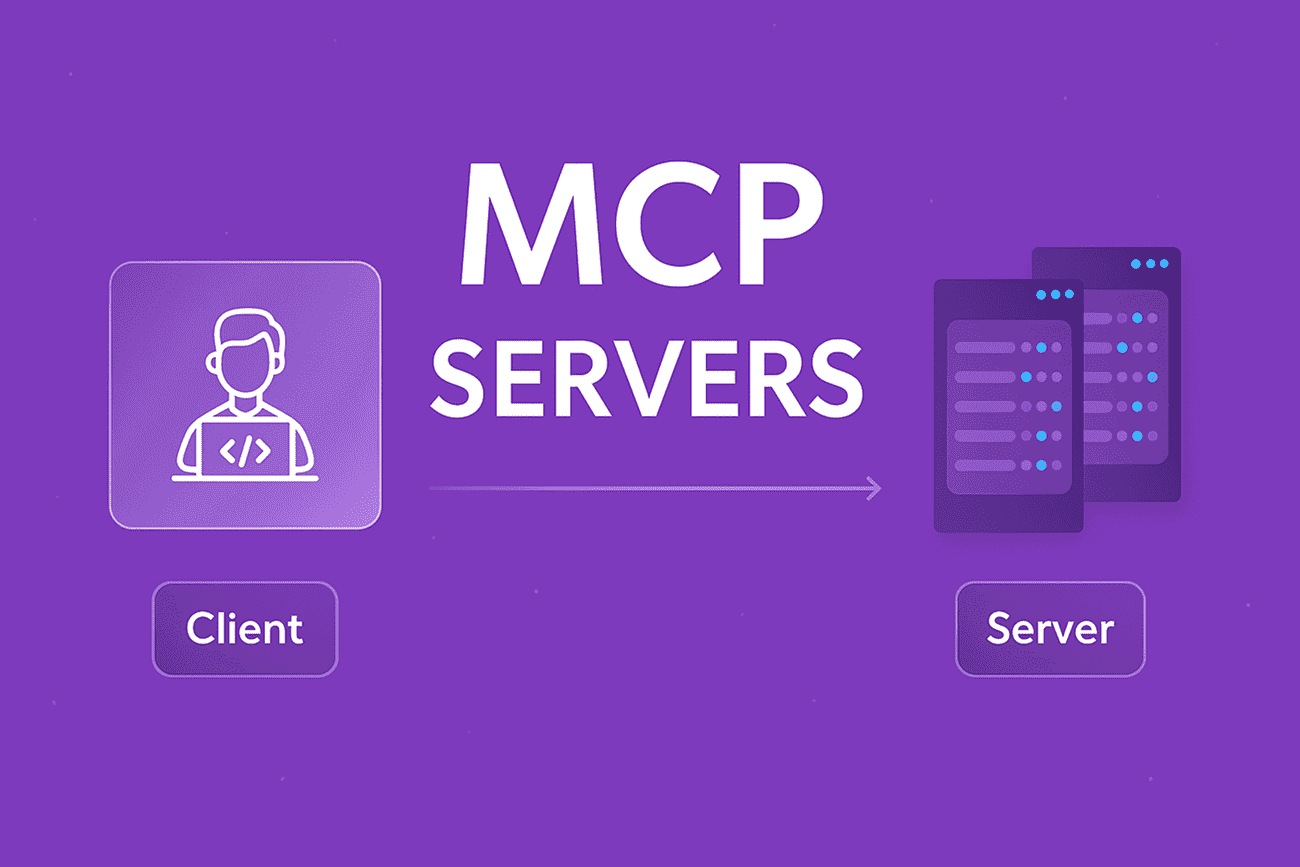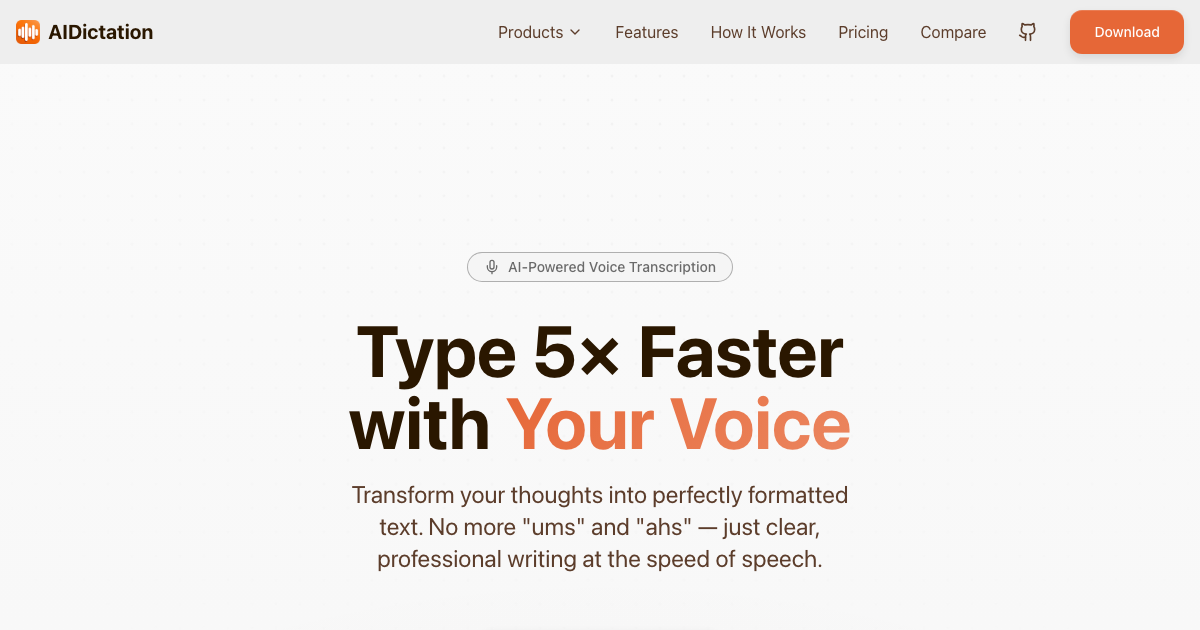Introduction: From Skeptic to Believer
Hello dear readers, I’m Artem Vysotsky, the co-founder of Writingmate.ai.
If I remember well, the first time I heard about the Model Context Protocol (MCP) was around late 2024. In all honesty, I just rolled my eyes, I thought it was just another AI buzzword. A few months later, I integrated MCP servers into Writingmate.ai, Cursor, VS Code, and Windsurf workflow (I’ll admit it works perfectly with 8000+ tools). My opinion completely changed, turns out the hype about MCP was right. I now see why people called MCP “the USB of AI”. MCP servers are a simple and secure way to connect AI assistants directly to any tool, repo, database, or app.
In this guide, we will explore:
What MCP servers are and why they are worth your attention.
How does MCP work with IDE Tools like Cursor, VS Code, and Windsurf.
Comparison of the best MCP servers you can find in 2025.
Real-world use cases – for coding, DevOps, and productivity.
Step-by-step setup guide for each major IDE tool.
Experts' insights (and quotes from devs who have experienced it firsthand).
I’ll share my personal experiences, experts' opinions, and real-world examples so you can see how MCP changes the AI game exactly.
What Are MCP Servers?
If MCP servers sound a little abstract for you and you wonder what it is about, don’t worry – you’re definitely not alone.
The acronym "MCP" stands for Model Context Protocol, an open standardized protocol that was introduced around late 2024 by Anthropic. The basic aim of MCP is to connect large language models (LLMs) with external tools and data sources (more like a plug-and-play system).
In simpler terms, an MCP server is a lightweight program that makes tools (like database access, web browsers) accessible to an AI through this standardized protocol.
“The Model Context Protocol is an open standard that enables developers to build secure, two‑way connections between their data sources and AI‑powered tools.” - from Anthropic official announcement:
How MCP Really Works
There are 3 key components of MCP:
We have the MCP clients which are the AI assistants (e.g. Writingmate, Cursor, VS Code, etc).
We have the MCP server which is the connector that exposes a service or tool’s capability to the AI in a standardized way.
Last but not least: we have a two-way interaction which enables AI to fetch data and take actions securely.
Example: GitHub MCP usage
You tell AI: "Show me the open issues in my GitHub repository."
GitHub MCP server obtains live data from GitHub API
Then the server returns live results to your AI.
Why MCP Matters
Before the existence of MCP, every tool needed a custom plugin, AI assistants were mostly isolated from data and tools. Integration was always difficult and time-consuming; inconvenient for non-tech users.
But then MCP popped up and changed everything – it gave AI and different tools a common language so that they can connect more easily.
Anthropic’s team:
“MCP provides a universal, open standard for connecting AI systems with data sources, replacing fragmented integrations with a single protocol.”
Instead of developers writing a new connector for every tool/app they built, they just have to expose their apps (tools) via the MCP standard. Then any MCP-compatible AI (like Writingmate, Cursor, Co-pilot, or Claude) can talk to them instantly.
Developer Perspective
MCP is every developer’s dream. It gave developers massive productivity opportunities. It means your AI assistant can evolve in something bigger than just a chatbot. It can become be a partner that knows everything about your project, your files, and documentation.

Why Is Everyone Excited About MCP?
For developers
MCP is a great game changer for the software team because:
One protocol, endless possibilities: Developers don’t have to start writing custom plug-ins for every new tool they build. All they need to do is to add just one MCP integration. And this integration will work across the entire AI ecosistem.
Stay in flow: There are much less context switches between your browser, project app, and IDE tool. With an MCP, your AI can pull data from Jira, check a GitHub issue without you leaving your IDE.
Better AI grounding with MCP: AI can operate in real-time, using real data which leads to a more accurate and reliable assistance.
“MCP is a super awesome protocol… the moral equivalent of HTTP for the agentic web.” – Microsoft CTO Kevin Scott on Verge
For Productivity Lovers
MCP isn’t limited to just developers. For productivity users MCP can serve as:
The connector that helps AI plug into your apps – like your calendar, notes, taking apps, emails, and CRM.
Your ultimate automation partner: Integrations like Zapier MCP server (which is available in Writingmate) can allow your AI access to over 8000 different apps.
So your AI can schedule your meetings, provide stats from a user base of your business, generate reports for you, or even update your task board through just a conversation.
Zapier team describes this in the following way:
“With the Zapier Integration, Claude can access these apps and your custom workflows through conversation, even pulling sales data from HubSpot and preparing meeting briefs based on your calendar.”
Best MCP Servers of 2025 – My Shortlist
Server name | Why I love it | Real-life examples |
|---|---|---|
Feels like giving your AI an X-ray vision into your repo issues, PRs, commits, and the whole project. | “Show me all open pull requests assigned to me.” | |
Finally makes Jira and Confluence less painful. Your AI can juggle tickets and docs in one breath. | “Create a Jira bug and also draft a Confluence summary for the team.” | |
It connects to 30k+ apps in one go – CRMs, Sheets, Slack, email… just name it. | “Whenever we deploy, update the spreadsheet and ping the team in Slack.” | |
Your second brain, but searchable by AI. It can pull, read, and update pages on the fly. | “Find the API spec in Notion and drop it here.” | |
It’s like having a mini QA engineer on call. Allows your AI run browser tests or scrape sites. | “Check if the signup form still works after the last commit.” | |
Great option for data nerds. Query local datasets with fast SQL. Plus, you can say goodbye to setup difficulties. | “Provide a list of our top 10 customers by spend in August 2025” |
MCP With AI Coding Tools: My Opinion and Setup Guide
I've been coding for more than 25 years, and it's been over three years now since I started experiments with dev using AI tools. I have built a lot of apps with AI, debugged them with AI, and broken it in every and any way you can imagine (don’t judge me please).
If I need to pick one thing I have learned, it will be this:
“Good AI tools become great when they are connected to the right context.”
This is exactly what the MCP server does.
All the tools I explore in this guide are already good and powerful on their own, but with MCP came they become way more powerful and efficient. MCP allows AI to interact with my files, repositories, and external apps, and use it as context.
Now, let’s explore how MCP fits into my favorite AI-enabled coding tools, and how to set it up.
Cursor IDE
Cursor is one of the best AI coding IDEs around. The combination of MCP and Cursor made it evolve to an execution-ready workspace that can be aware of your GitHub issues, local files, or even capable of running text without you having to context switch.
Why I love this combo
Toolbelt-style integration: In a single click you can install Linear, Notion, GitHub, Stripe, Zapier, Figma, and many more.
You are in control: You can decide which tools you want active by toggling each tool off or on. By default, Cursor asks you for approval before any tool runs which keeps you safe. But there are times, I enable “YOLO mode” (this is strictly for a server that I trust completely).
That true teammate feeling: This setup combo made me feel like I was coding with a teammate who has full understanding of the project.

Setup Guide
First, open Cursor Settings
Press
Ctrl+Shift+P→ then type “Cursor Settings” → then hitEnter.Open MCP Servers Section
Please select MCP Servers in the sidebar. You’ll see a curated list of tools (such as GitHub, Notion, Figma, Linear, etc.), each with theAdd to Cursorbutton.Install a Server
Choose the server you want and clickAdd to Cursor. Complete the OAuth login or paste an API key/token if it is required.(Optional) Advanced Setup
Edit~/.cursor/mcp.jsonfor personal configs or.cursor/mcp.jsoninside a project for the project settings.
Example for GitHub MCP:{ "mcpServers": { "github": { "command": "npx", "args": ["-y", "mcp-server-github"], "env": { "GITHUB_TOKEN": "<your-token>" } } } }Activate & Approve
Once installed, your AI will list it under “Available Tools.”
Toggle tools on/off as needed.
Approve tool usage when prompted (or enable auto-run if you fully trust it).
Useful tip: Always leave the approval prompts on until you have fully trusted the server’s behaviour.
VSCode plus GitHub Copilot
Visual Studio code editor has also joined the trend. Earlier this year, VSCode integrated with GitHub Copilot to roll out MCP, and this gave the MCP a significant boost in popularity.
VS Code’s agent (Copilot that can act on your behalf) now works with MCP servers, which is pretty similar to what we see in Cursor. Microsoft also launched a gallery of MCP servers, which you can access within the VS Code editor. With this, you can install a server like Playwright browser automation or Docket control server right from your VS Code and use it instantly in your Copilot chat.
So the combination of VS Code’s agent mode and MCP integration allows Copilot to directly interact with repos, pull docs, run text, and check CI/CD pipeline all without leaving your editor.
Why to Use MCP With VS Code
The curated MCP gallery allows you to easily install the tools like GitHub, PostHog, Notion, or Playwright.
You can configure the servers via
.vscode/mcp.jsonfile. Plus, thanks to the settings syncronization, portability across devices is ensured.Security check: When you use MCP server for the first time, the app will request trust permission. Make sure you always revise the sources of the MCP server before you grant access.
Step-by-Step Setup
First, open Command Palette
MCP: Add Server, and hitEnter.Choose preferred Installation Method
From MCP Gallery: Select a server and click Install.Manual Config: Add to .vscode/mcp.json (workspace) or mcp.json in user settings.
Example Config
{ "servers": { "GitHub": { "url": "https://my-github-mcp-server/" }, "Playwright": { "type": "stdio", "command": "npx", "args": ["-y", "@microsoft/mcp-server-playwright"] } } }Dev Containers & Remote Environments
Indevcontainer.json, you can preconfigure MCP servers for containerized work:{ "customizations": { "vscode": { "mcp": { "servers": { "playwright": { "command": "npx", "args": ["-y", "@microsoft/mcp-server-playwright"] } } } } } }Enable Auto-Discovery (Optional)
In settings, set"chat.mcp.discovery.enabled": trueto detect servers from other apps like Claude Desktop.Verify & Manage
Use
MCP: List Serversto confirm.Use
MCP: Reset Cached Toolsif a tool changes.
Quick tip: Don't forget to review the origin of an MCP server before granting trust. You can sandbox a server in a throwaway project before using it in your production repos.
Windsurf: Cascade with plug-in store
Windsurf feels like a Cursor's brother because offers a similar experience to Cursor but has own unique flair. If you like good UX/UI, Windsurf would be a great because it has a sleek interface. Also, Windsurf has a built-in plugin store, making it easier to install the MCP server by just browsing their store rather than editing a JSON file.
Feature-wise, MCP inside Windsurf works pretty similar to Cursor.
Noticeable Features
A plug-in store: It lists official and community MCP servers. There is also a blue checkmark on the verified ones which makes it easier to find a reliable tool.
Auto-Config: The MCP configuration is similar to Cursor, the setup experience is straightforward, whether you’re running local servers or SSE/HTTP servers.
Portability across devices: Just like Cursor or Claude, you can migrate your setup between tools without creating from scratch.
Limit active tools: Only 100+ tools can be active at once. That’s far more than you’ll ever need. It also prevents your IDE from turning into multiple fight robots.
Step-by-Step Setup
Open Cascade → Plugins
Browse official (blue check) and community MCP servers.Install & Authorize
Click Install, complete OAuth, or paste your API key.Refresh Cascade
Reload to make the tools available immediately.Toggle Tools
In the Tools tab, turn individual tools on or off – one server might have multiple.(Optional) Manual Config
Edit~/.codeium/windsurf/mcp_config.jsonfor advanced control.
Format matches Cursor’s config, so you can copy setups between them.
Tip: Windsurf gives you a limit of 100 active tools but still forces you to choose what you really need.
Writingmate + Zapier MCP = Endless possibilities
As the cofounder of Writingmate.ai, I didn’t like the idea that it was limited to being just a chatbot. That’s why we integrated Zapier MCP into the platform.
Now users of Writingmate.ai are not just limited to 200+ AI models, but those models can connect with over 8000+ apps and tools through Zapier MCP. It’s like giving every AI model a set of keys to your entire workspace. Those AI models can interact with your CRMs, spreadsheets, email, database, and thousands of other apps.

In the screenshot: Zapier MCP provides access to around 8000 different tools.
How to Connect Zapier MCP to Writingmate AI
Part 1 – Create MCP Server in Zapier
Sign up at zapier.com (if you don’t have an account).
Go to mcp.zapier.com/mcp/servers.
Click New MCP Server.
Set client connection to Others.
Name the server and click Create.
Click Connect and copy the OAuth URL.
Part 2 – Connect to Writingmate.ai
In MCP Settings, click Add Server.
Copy OAuth URL from Zapier and Paste.
Choose transport type (option "Streamable" is recommended).
Click Add Server.
Complete OAuth authentication.
Your Zapier tools will appear automatically.

In the screenshot: Writingmate.ai reads your emails via Zapier MCP and provides action items.
Security Reminder
You would agree that with great power comes great responsibility. MCP is very powerful – so it should be used wisely. Using Model Context Protocol, you grant AI access to your tools and data. This is why it is necessary to be cautious:
Only install the MCP servers from developers you can trust. This is your frontline of defense.
Ensure to keep the approval for prompts and actions on unless you are completely confident in a tool.
Limit the access of a server to only specific folders, repos, or accounts – only what is necessary.
My Final Thoughts
The appearance of MCP servers in 2025 made me think about a paradigm shift happening now. We are watching how AI-powered tools we use evolve into a context-aware command center, and our AI assistant is literally now our teammate or even a virtual manager.
MCP server changes are not limited just to developers, but also for teams, productivity lovers, and almost everyone who wants to work or study smarter. Everyone now has a safe, sane, and standardized way to give AI access to our real world. This feels like the moment smartphones got App Store.
With industry leaders like Anthropic, OpenAI, and Microsoft backing MCP the ecosystem is growing fast.
My little advice? Start small, use one tool at a time. Install them and observe how they handle the busywork and become more productive.
FAQ: MCP Servers in 2025
Sources
Written by
Artem Vysotsky
Ex-Staff Engineer at Meta. Building the technical foundation to make AI accessible to everyone.
Reviewed by
Sergey Vysotsky
Ex-Chief Editor / PM at Mosaic. Passionate about making AI accessible and affordable for everyone.