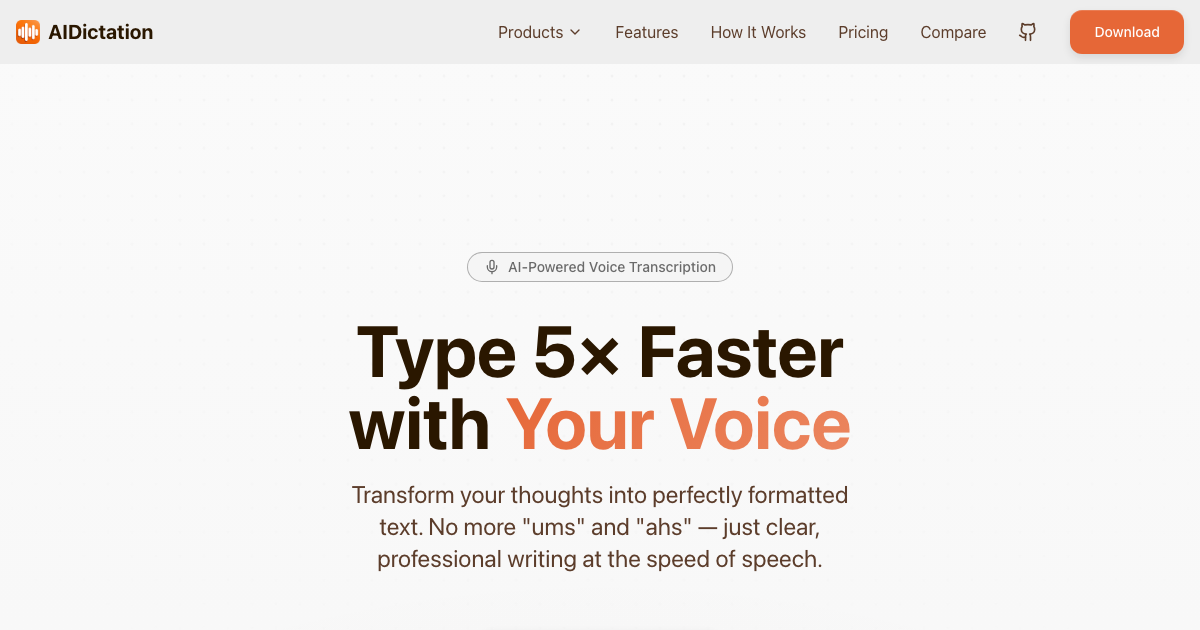Step 1: Navigate to the Writingmate Claude AI Login Page
To begin your Claude AI login process, open your web browser and visit the Writingmate website at https://writingmate.ai. This will take you directly to the Claude AI login page, where you can sign up or log in to your account.
Step 2: Choose Your Claude AI Login Method
Writingmate offers two convenient methods for Claude AI login:
Google Login: If you prefer to use your Google account for Claude AI login, simply click on the "Sign up with Google" button and follow the prompts to create a new account or link your existing Google account.
Email Login: Alternatively, you can choose to log in using your email address. Click on the "Sign up with Email" button, provide a valid email address, and wait for the confirmation email. Follow the link in the email to set your password and complete the Claude AI login process.
If you already have a Writingmate account, simply click on the "Login" button in the top-right corner of the page and enter your credentials to access Claude AI.
Step 3: Select Claude AI from the Model Dropdown
After successfully logging in, you'll be directed to the Writingmate interface. To access Claude AI, locate the "Model" dropdown menu in the top-right corner of the page. Click on the dropdown and select "Claude AI" from the list of available models.
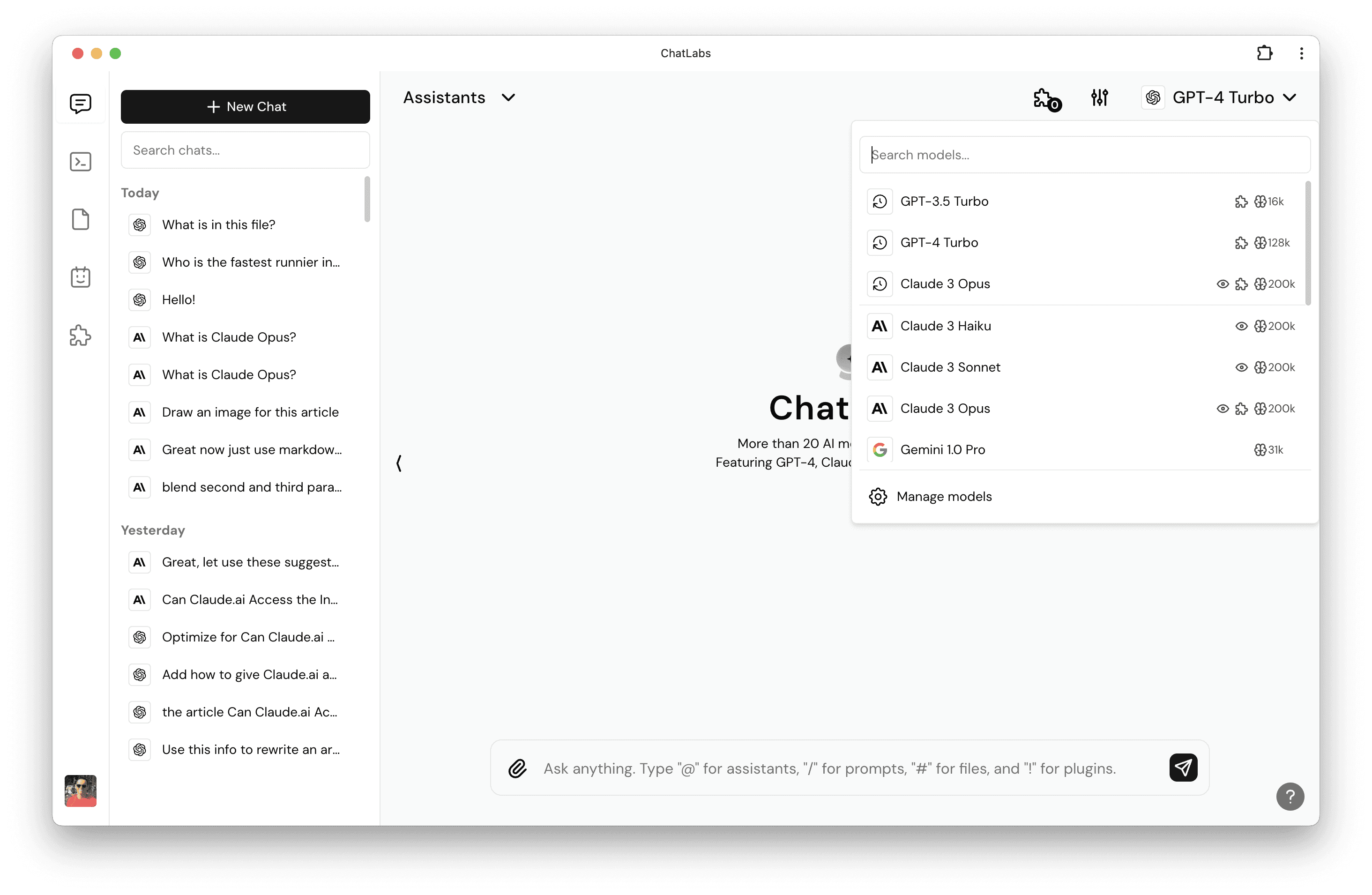
Step 4: Start Chatting with Claude AI
Now that you've completed the Claude AI login process and selected the Claude AI model, you're ready to start engaging with this advanced language model. Simply type your message or prompt in the input field at the bottom of the chat interface and press the "Send" button or hit "Enter" on your keyboard.
Claude AI will process your input and generate a response based on its state-of-the-art language understanding capabilities. Continue the conversation by entering additional messages or prompts, and explore the full potential of Claude AI.
Conclusion
The Claude AI login process on Writingmate is designed to be simple and user-friendly. By following the steps outlined in this guide, you can easily sign up or log in to Writingmate, select the Claude AI model, and start interacting with this powerful language model in just a few clicks. Whether you're a researcher, developer, or simply curious about the latest advancements in natural language processing, Claude AI on Writingmate provides a seamless platform to explore and experience the future of AI-driven conversation. Start your Claude AI login journey today and unlock the potential of this cutting-edge technology.
Written by
Artem Vysotsky
Ex-Staff Engineer at Meta. Building the technical foundation to make AI accessible to everyone.
Reviewed by
Sergey Vysotsky
Ex-Chief Editor / PM at Mosaic. Passionate about making AI accessible and affordable for everyone.