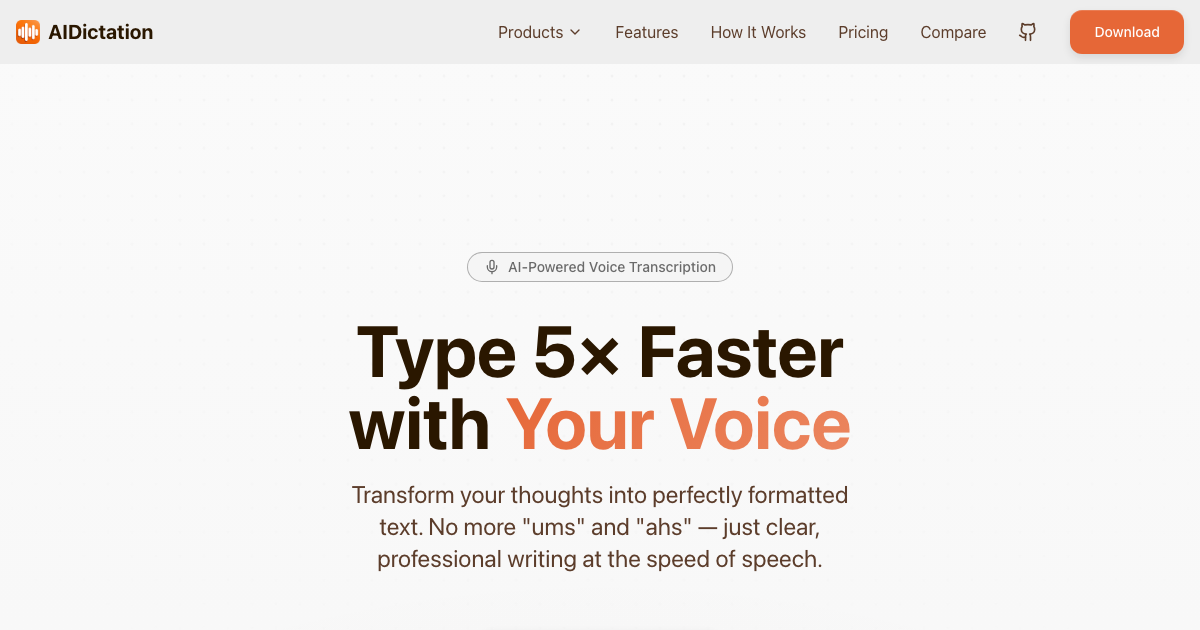Ever wondered how to tell an AI to make cool pictures for you? It's all about giving it the right instructions, which we call prompts. Just like a recipe: the better your instructions, the better your pictures will turn out. Let's get into some easy tips to make some amazing images with Writingmate.ai, your GPT-4 powered AI copilot for Chrome.
Be Specific
While it will barely make an image look better in quality, it will just save you time by reducing the number of queries needed to get the result you want. Think of your prompt like giving directions. The more specific you are, the less likely the AI is to get lost. So, if you want a picture of yourself as a robot from the Terminator movie, don't just say "make me a movie hero". Tell it exactly what you want, like "make a detailed image of me as Terminator, looking serious and standing in front of a ruined futuristic city".
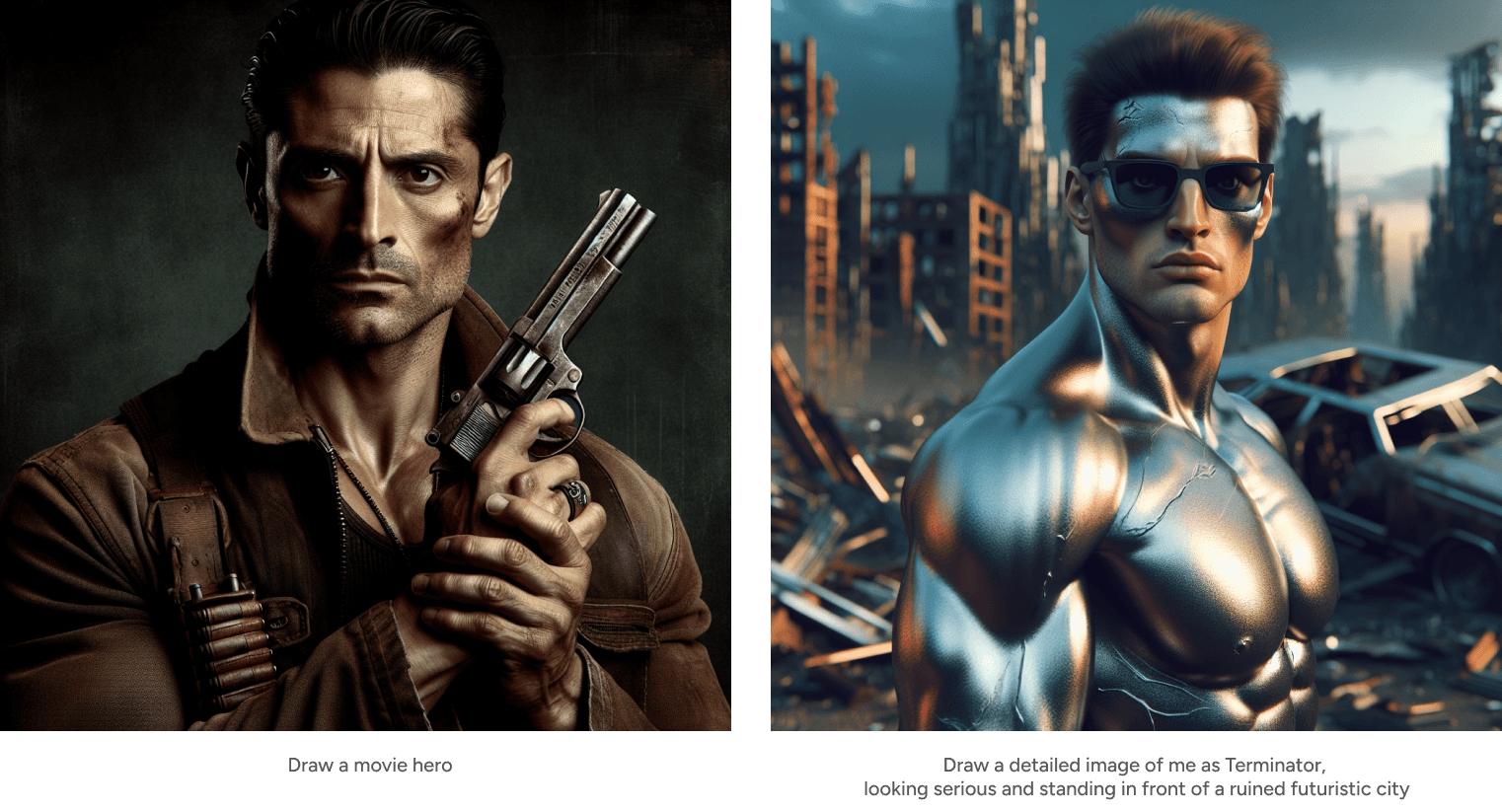
Try Different Styles
Choose from a variety of artistic styles to align with your creative vision. If you need realistic portrayals of people and objects, go for the Photorealistic style. For a more fun and casual look, try the Cartoon style. Explore a range of styles to discover the perfect match for your creative requirements.
Want to mix things up? Tell the AI to make your picture look like it was done by a famous artist or in a certain art style. This can really spice up your images.
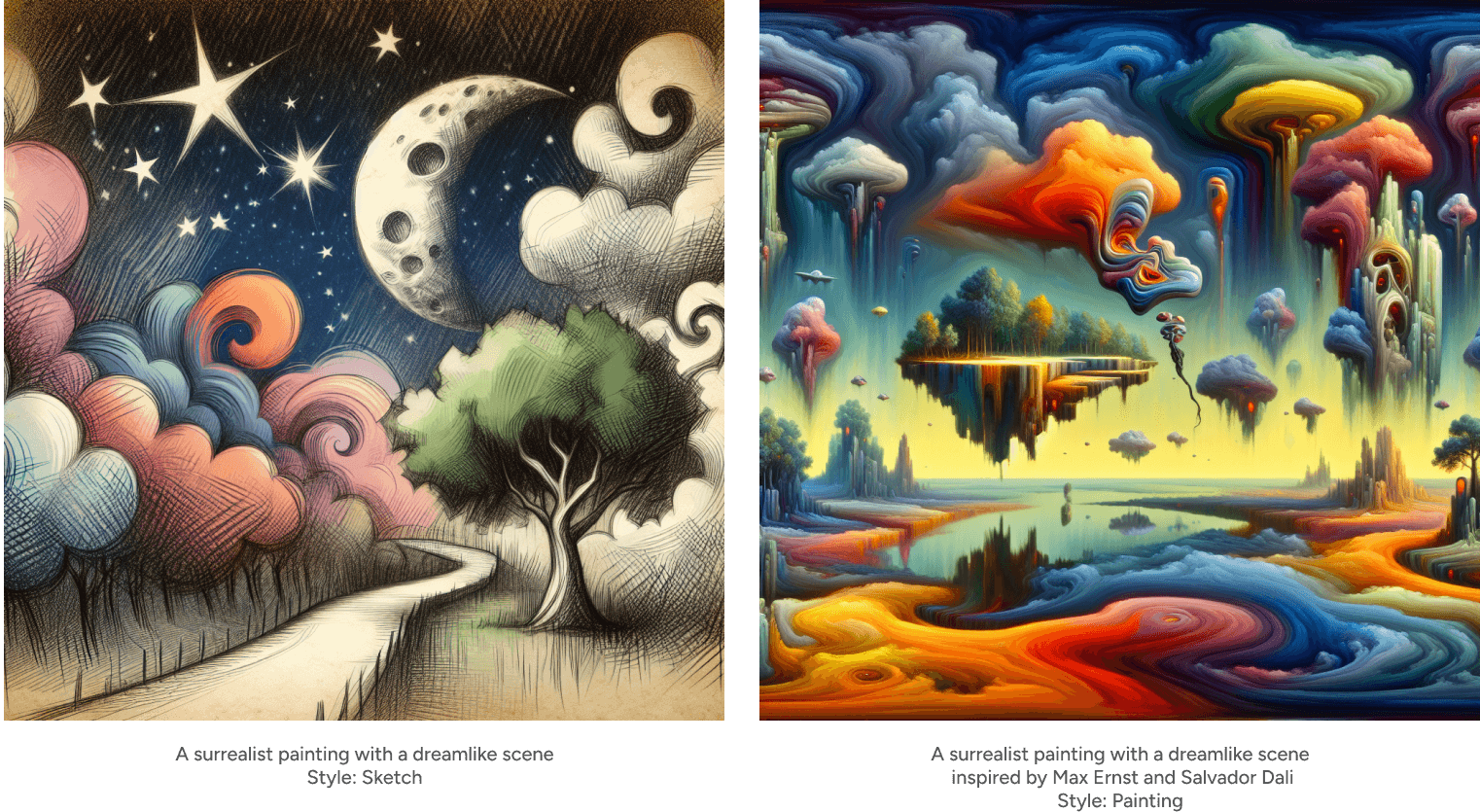
Speak the AI's Language
When creating images with an AI system, keep in mind that it's designed to associate images with specific text. The AI likes clear, picture-like words. If you're too vague or abstract, it might get confused. Stick to words that create a clear image in your mind.
For instance, opt for "draw a 50 year old smiling blond man with blue eyes" instead of "a man" for a sharper and more precise visual representation.
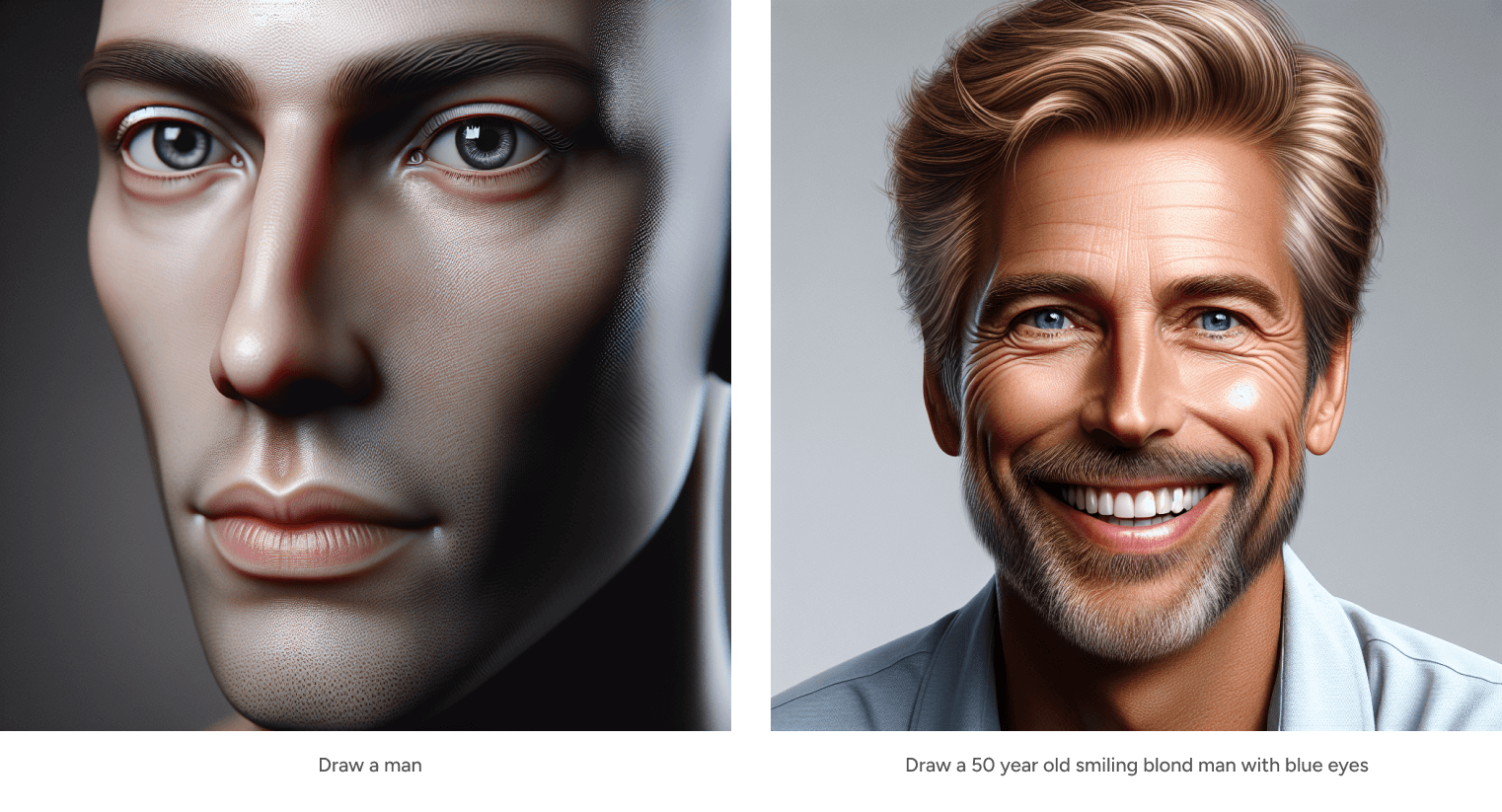
Commas Are Your Friends
Using commas in AI prompts is important as they clarify and separate image details, helping the AI create more accurate visuals. For example, "generate a portrait of a person with long, curly hair, in a blue jacket and low heels, in front of a white wall" is clearer than without commas.
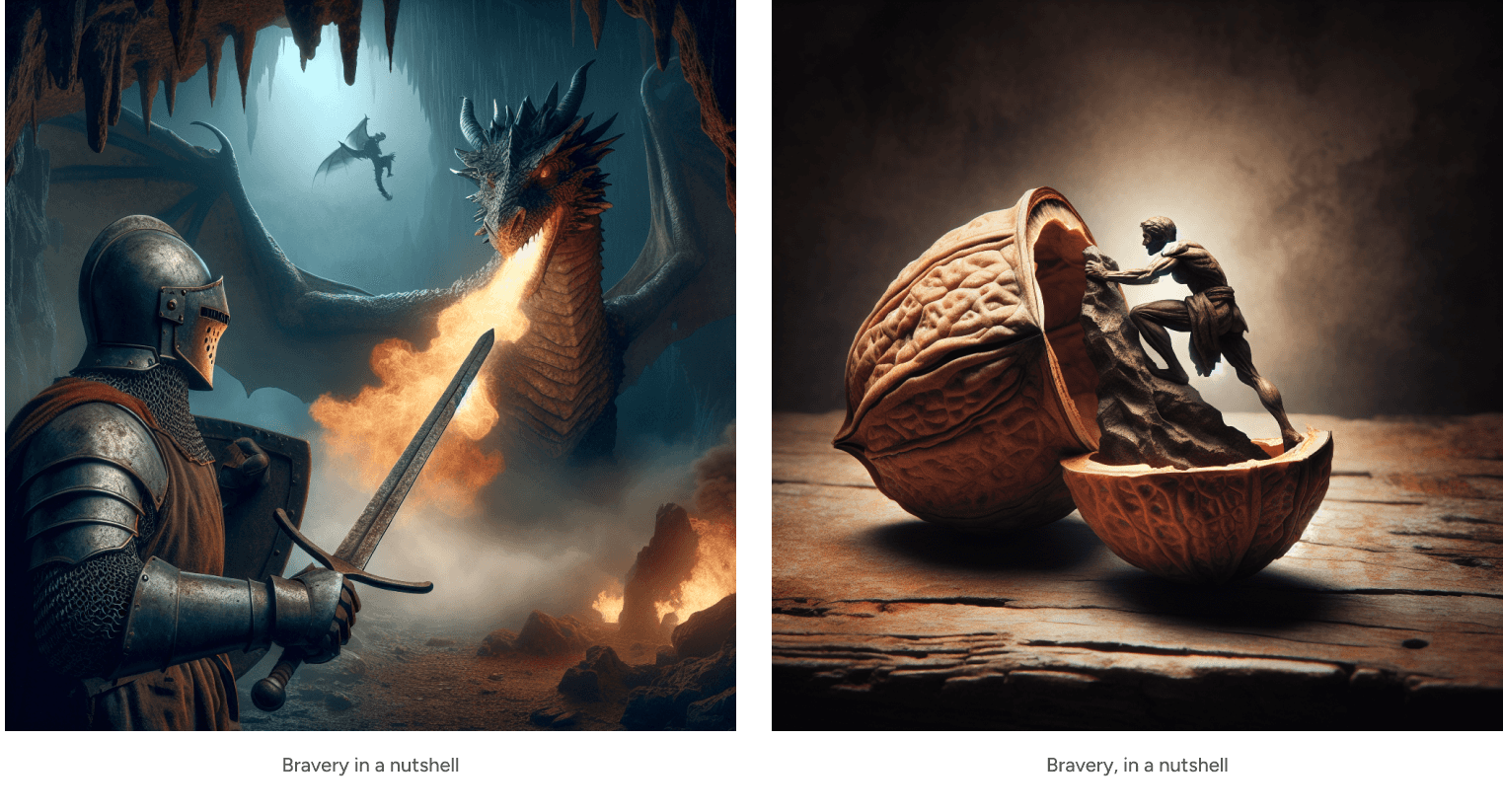
Talk Like a Photographer
If you know a bit about photography, use that lingo! Talk about camera angles, lighting, and lenses. It helps the AI 'visualize' what you want. Words such as "close-up view", "cold light", "blurred background", etc help the AI system better understand the picture you're aiming to generate.
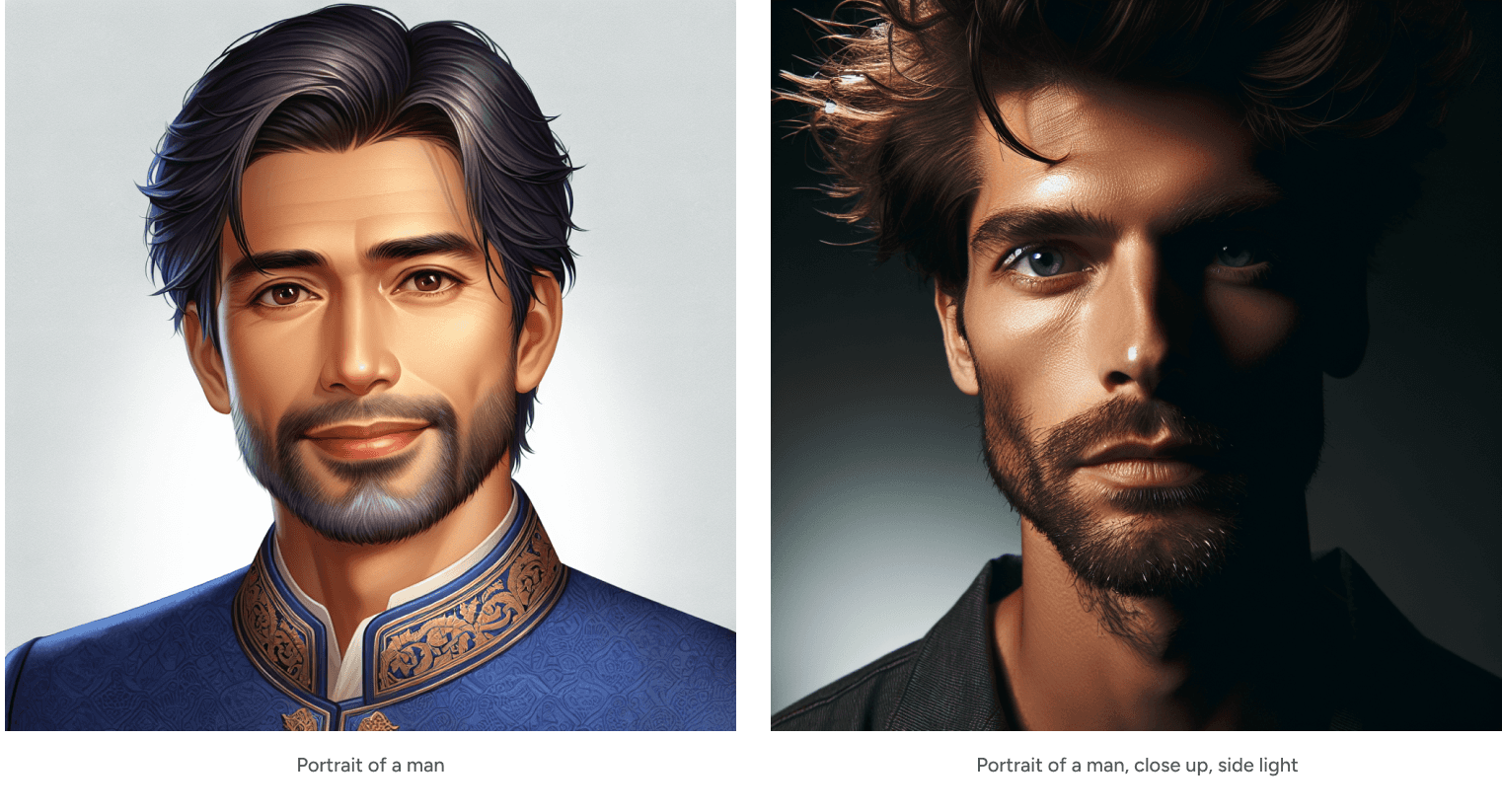
Set the Mood
Words can set the mood for your picture. Adding specific adjectives to your AI-generated portraits can give them a unique emotional tone. Use words like "happy" or "cheerful" to express positivity and energy, or choose "somber" or "brooding" for a quieter, more reflective mood. Experiment with different descriptive words to find the right atmosphere for your images. Even if some terms seem vague to an AI, the images it creates will tend to reflect the emotions suggested by the words you use. Play around with different words to get the vibe you're looking for.
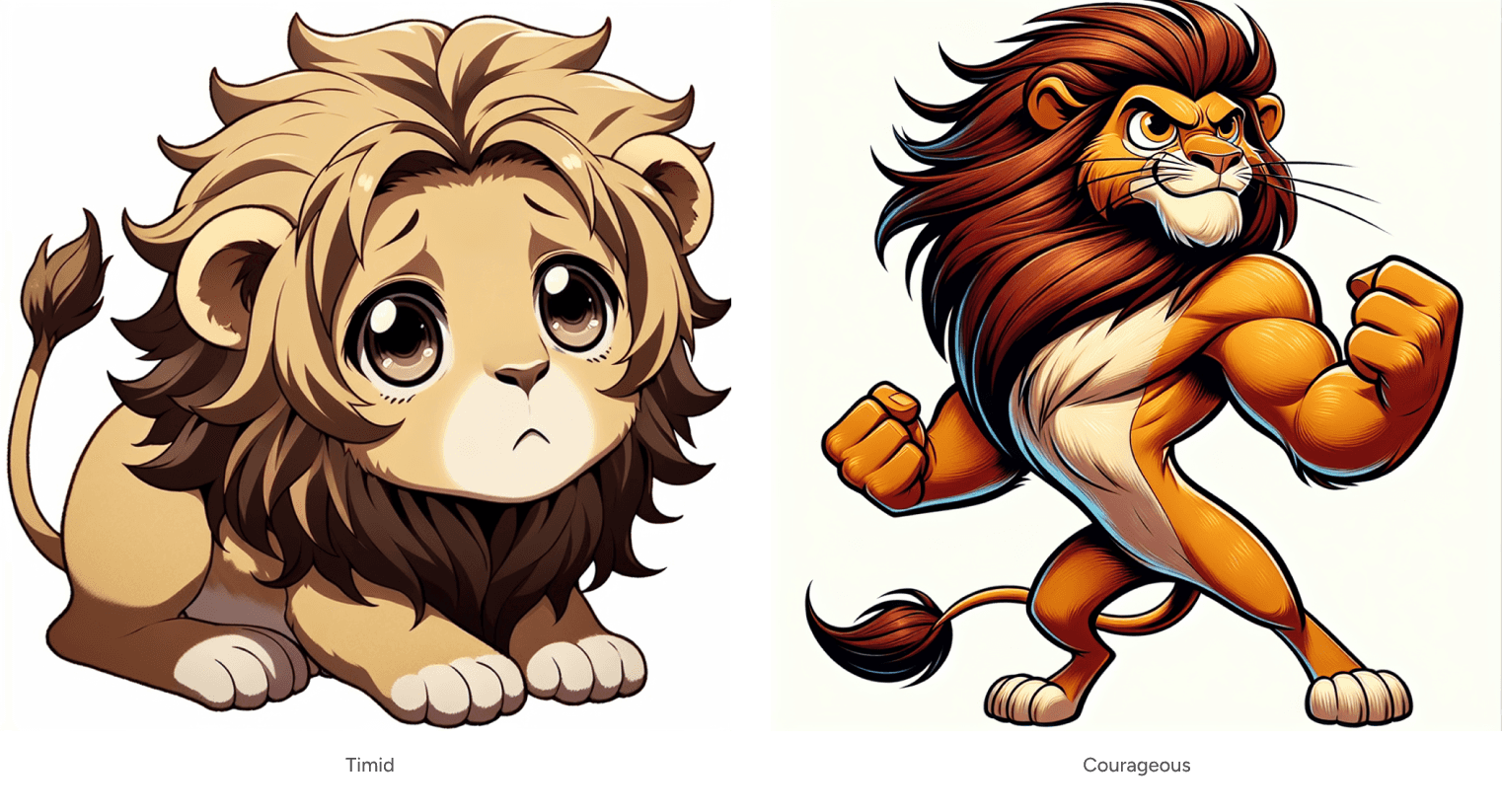
Order Matters
The AI pays more attention to what comes first. Put the most important part of your prompt first – It's better to begin with the most crucial part of your message instead of placing it further in.

Famous People
Be aware that DALL-E 3, the engine Writingmate.ai uses for drawing images, struggles with faces of celebrities. At this point, it's unlikely to be able to get an image of Elon Musk or Sharon Stone that is indistinguishable from the original.
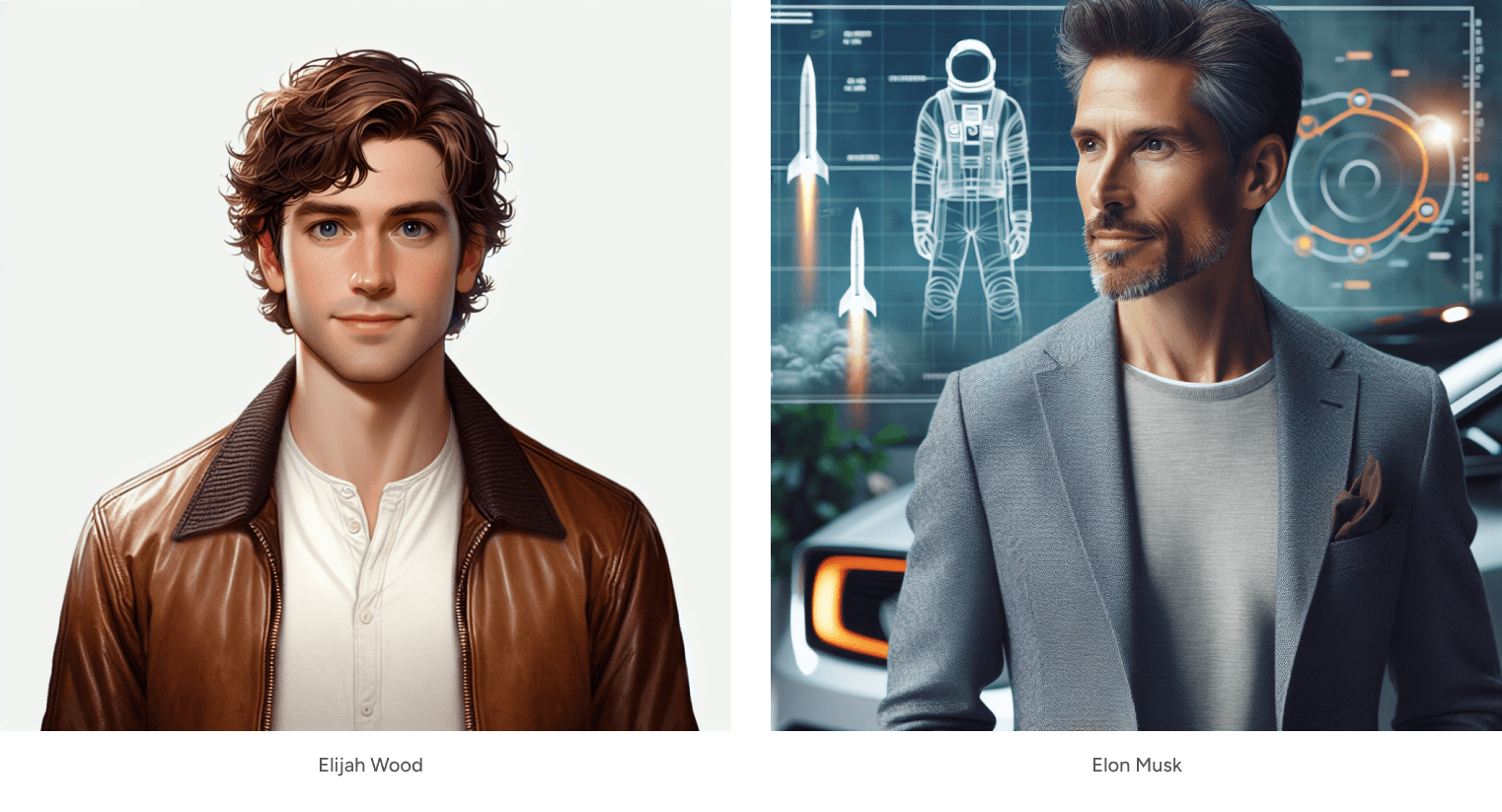
Keep It Clear
Don't mix messages in your prompt. If you say two things that don't go together, the AI might get mixed up. Add more precise, clear details and don't forget to use commas, otherwise the AI might provide strange results or several images combined in one.

Remember, it's all about trial and error. Play around with your prompts, tweak them, and see what works best. With a bit of practice, you'll be making incredible AI images in no time!
Written by
Artem Vysotsky
Ex-Staff Engineer at Meta. Building the technical foundation to make AI accessible to everyone.
Reviewed by
Sergey Vysotsky
Ex-Chief Editor / PM at Mosaic. Passionate about making AI accessible and affordable for everyone.