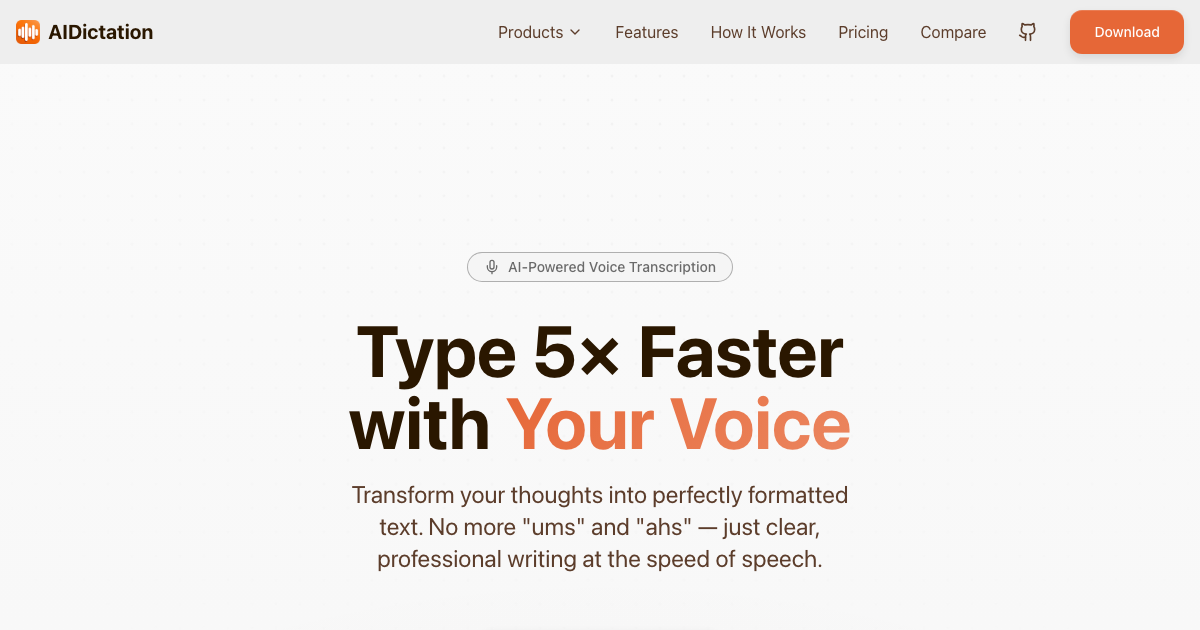Introduction: Can Mistral Search the Web?
Many users ask, "Can Mistral AI access the internet?" The answer is a bit tricky. So, let's ask Mistral itself using their Le Chat chatbot.

Mistral claims to have access to the internet and up-to-date data from web searches. At the same time, there is a disclaimer saying that responses from beta version might contain inaccuracies.
So let's not just take their word for it, but check if that's true. As an example, we asked Mistral to summarize a video interview with Sam Altman, CEO of OpenAI, taken by Lex Fridman:

At first glance, it seems to give some result. But if we look closely, we'll see that the summary has nothing to do with the video linked. Mistral is hallucinating, giving irrelevant information not related to the video clip.
Another example. Let's ask Mistral Le Chat to provide top 3 links from Google for the keyword "Mistral AI":

According to Google Search, top three results are the following:
- Mistral official website.
- Wikipedia page about Mistral
- Mistral AI on Linkedin
As you can see, the Medium post is redundant here. Despite what Mistral Le Chat says about doing web searches and getting up-to-date data from the internet, the actual results say otherwise. So, how to use Mistral AI with the internet?
Mistral AI doesn't always browse the web correctly. Don't worry – there's a solution. Through Writingmate, you can set up internet browsing for Mistral, which is known for its impressive performance, sometimes even doing better than other AIs like ChatGPT.
Enable Internet Access for Mistral
To use Mistral's AI models with internet access and get clear, understandable, and useful data, you can use Writingmate AI. Here’s how to browse the web with Mistral and Writingmate:
1. Visit the Writingmate website: Go to https://writingmate.ai and sign up with your email.
2. Get a Pro subscription: You'll need a Pro subscription to use the web browsing features for Mistral AI.
3. Pick Mistral: Navigate to dropdown menu with AI models in top right corner and pick the Mistral Large model.
4. Turn on Web Browsing: Click on "Plugins" and then select "Web Browsing." This lets Mistral search the internet.
5. Ask Your Question: Once web browsing is turned on, you can ask Mistral any question. Writingmate will help Mistral find the most current and relevant online information to answer your question.

Benefits of Using Mistral AI with Internet Access and Web Search
Regardless of whether you're using Le Chat or Writingmate, By linking Mistral AI’s language skills with the wide range of information on the internet, you can:
Get the most current information on any topic
Receive detailed answers to tough questions
Improve your research and learning
Boost your productivity and make better decisions
Search the web, including Google Search results and YouTube.
Conclusion
To wrap up, although Mistral AI doesn't always browse the web in a proper way by itself, Writingmate provides a way to make it happen. By setting up web browsing for Mistral, you can make the most of this advanced AI tool.
Interested in trying out Mistral AI with internet access? Visit https://writingmate.ai and check it out today!
Written by
Artem Vysotsky
Ex-Staff Engineer at Meta. Building the technical foundation to make AI accessible to everyone.
Reviewed by
Sergey Vysotsky
Ex-Chief Editor / PM at Mosaic. Passionate about making AI accessible and affordable for everyone.