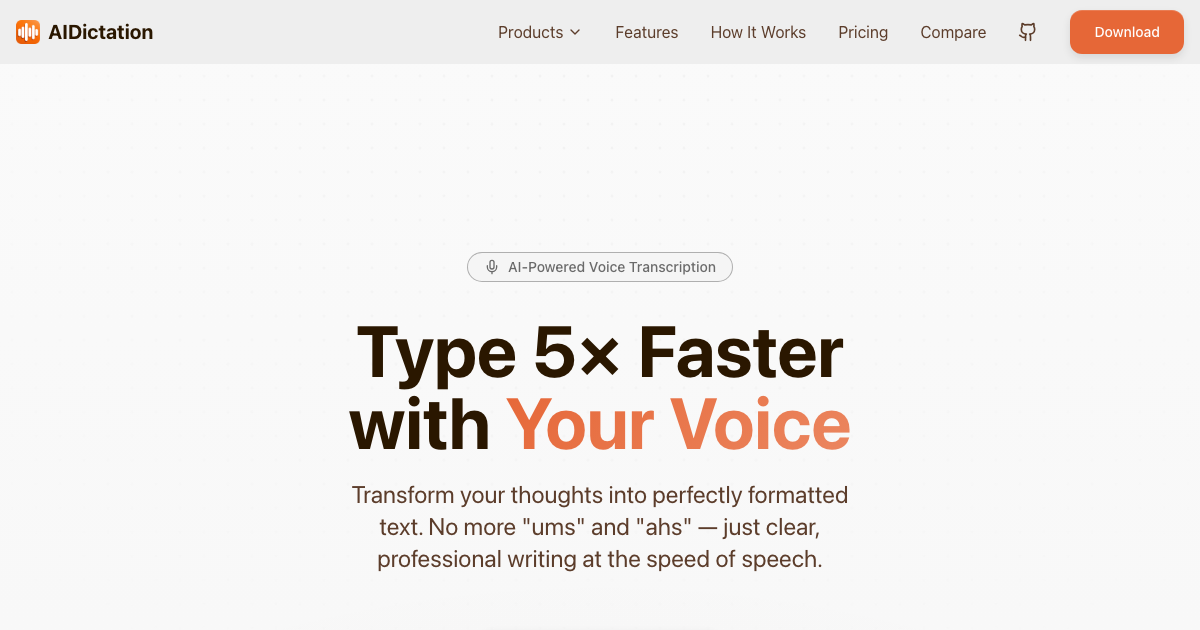Artificial intelligence (AI) is revolutionizing the digital world, and Anthropic's Claude 3 is at the forefront of this transformation. This state-of-the-art AI model offers exceptional insights and functionalities. Whether you're a developer, researcher, or AI enthusiast, gaining access to Claude 3 unlocks a multitude of opportunities. This guide will walk you through the Claude AI login process, ensuring a smooth entry into this advanced AI platform.
Claude 3 Model Availability
Before we dive into the login to Claude 3 process, let's understand what this LLM is all about. There are three models in Claude 3 lineup:
Claude 3 Haiku: The fastest and most cost-effective model, excelling at simple queries and near-instant responses. Ideal for quick customer interactions, translations, and content moderation.
Claude 3 Sonnet: A balanced model offering strong performance and speed for enterprise tasks, such as data processing, sales automation, and time-saving tasks like code generation.
Claude 3 Opus: The most intelligent model, suitable for complex tasks like advanced analysis, research, and strategic planning, delivering near-human comprehension and fluency.
For more details, visit Anthropic's website.
This newest version in the Anthropic model series leads in AI technology with enhanced capabilities such as improved natural language processing, image recognition, and multilingual support. Designed with efficiency and ethics in mind, Claude 3 makes AI more accessible and practical across various applications.
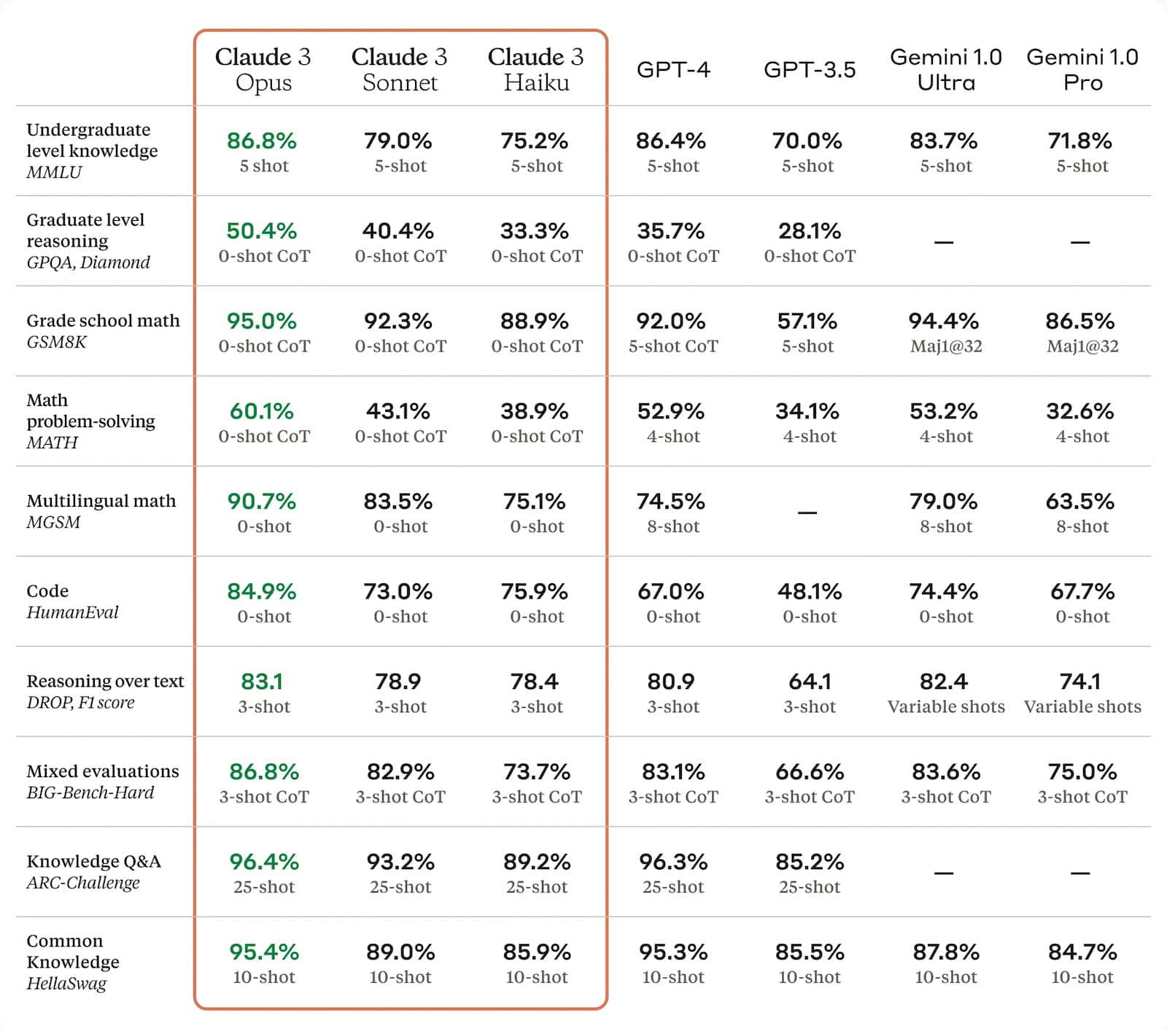
Step-by-Step Guide to Accessing Claude 3
Logging into Anthropic's cutting-edge AI, is designed to be user-friendly. Here's a detailed guide to help you get started:
Step 1: Create an Anthropic Account
Visit the Official Website: Go to anthropic.com or claude.ai. Find the “Sign Up” or “Create Account” button on the homepage. You can also register using your Google account.
Fill in Your Details: Provide basic information like your name, email address, and set a secure password.
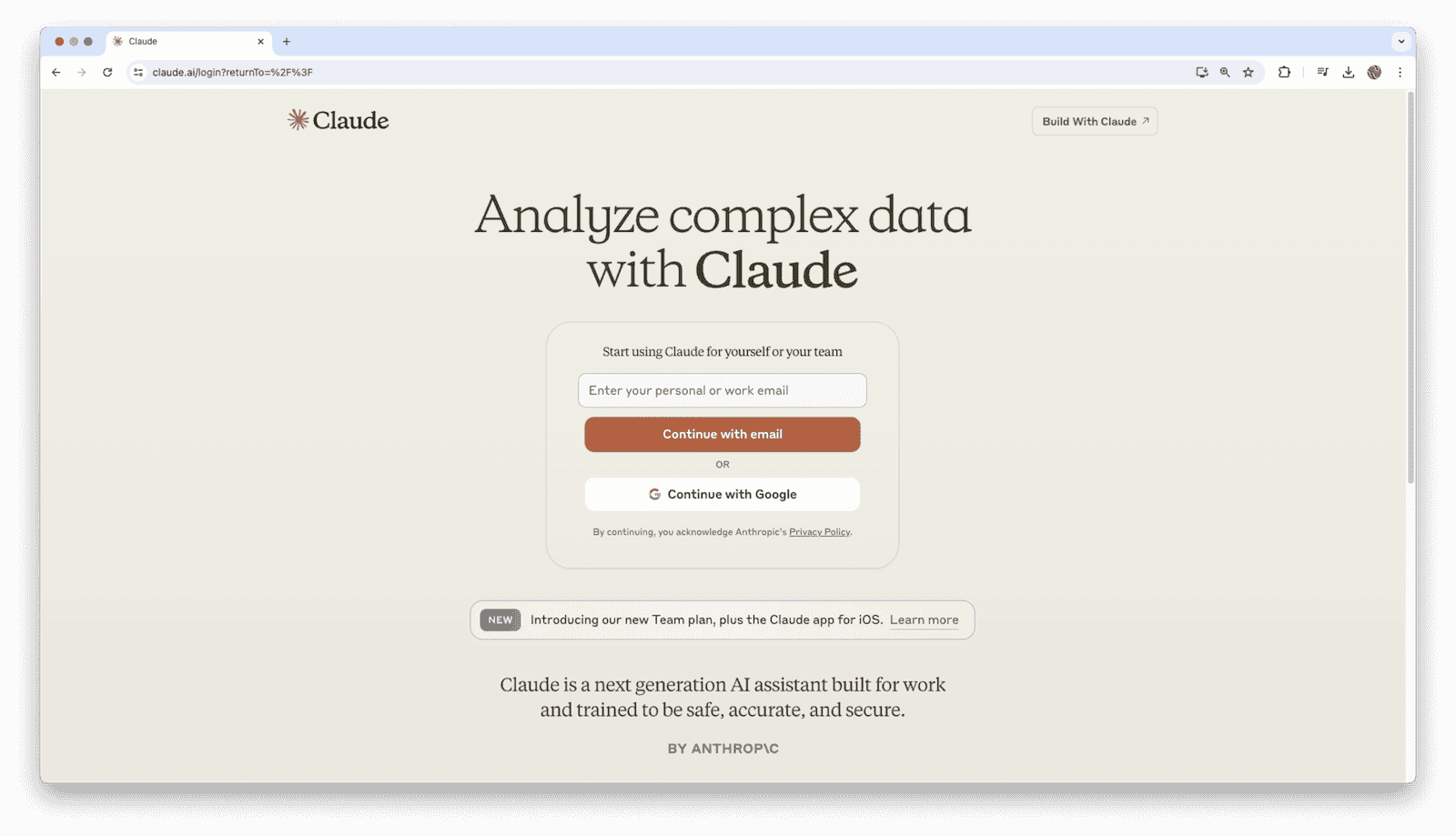
Step 2: Verify Your Account
Check Your Email: After registering, you will receive a verification email from Anthropic.
Confirm Your Account: Click on the verification link in the email to activate your account and secure it.
Step 3: Sign In to Claude
Access the Login Page: Once your account is verified, go to the login section on the Anthropic website or use their app if available.
Enter Your Credentials: Use your registered email and password to log in to your Anthropic or Claude account.
Step 4: Access The Model
Navigate to Claude 3: After logging in, you'll be able to choose the desired Claude model. Claude 3 Sonnet and Haiku are available for free, while using Claude 3 Opus requires a paid subscription.
Select Your Plan: Choose the appropriate Claude 3 tier (Haiku, Opus, or Sonnet) based on your requirements, ranging from basic use to advanced integration.
If you see a message stating that Claude.ai is not supported in your country, please read our guide, specially prepared for those who want to access Claude from unsupported countries.
Step 5: Start Using Claude
Explore the Interface: With your account and access tier set, you can start exploring Claude 3’s capabilities. Input prompts, ask questions, or give instructions to receive detailed, human-like responses.
Extra Steps for Developers
API Integration: To integrate Claude 3 into your applications, visit the API section. Here, you’ll find your API keys and detailed integration documentation.
Use the Anthropic Console: The Claude dashboard is your central hub for managing projects, accessing API keys, and exploring features.
Maximizing Your Claude.ai Experience
Know Your Access Level: Understanding your subscription tier helps you make the most of Claude 3's capabilities tailored to your needs.
Discover Features: Spend time learning about the various features of Claude 3, from advanced natural language processing to image recognition, to enhance your projects and research.
By following these steps, you can efficiently navigate Claude 3’s extensive capabilities. Anthropic's focus on user-friendly design and cutting-edge AI technology ensures a rewarding experience, whether for personal use, professional development, or research.
Tips for a Successful Login Experience
Keep Your Credentials Safe: Ensure your Claude AI login credentials are secure. Use a strong, unique password and enable two-factor authentication (2FA) if available.
Stay Updated: Regularly check for updates from Anthropic to take advantage of new features and improvements.
Use Support Resources: If you encounter issues, contact Anthropic’s support team. Community forums can also provide helpful tips and advice from other users.
Access Claude 3 with Writingmate
An alternative way to login to Claude models, including from unsupported countries, is to use Writingmate AI.
Writingmate AI supports over 30 of the most advanced AI models, including all versions of Claude 3. Additionally, Writingmate helps you search the web and access the latest data from the internet, which the native Claude chatbot on their official website cannot do.
To use Writingmate:
1. Visit the platform's website: writingmate.ai
2. Log in with your email.
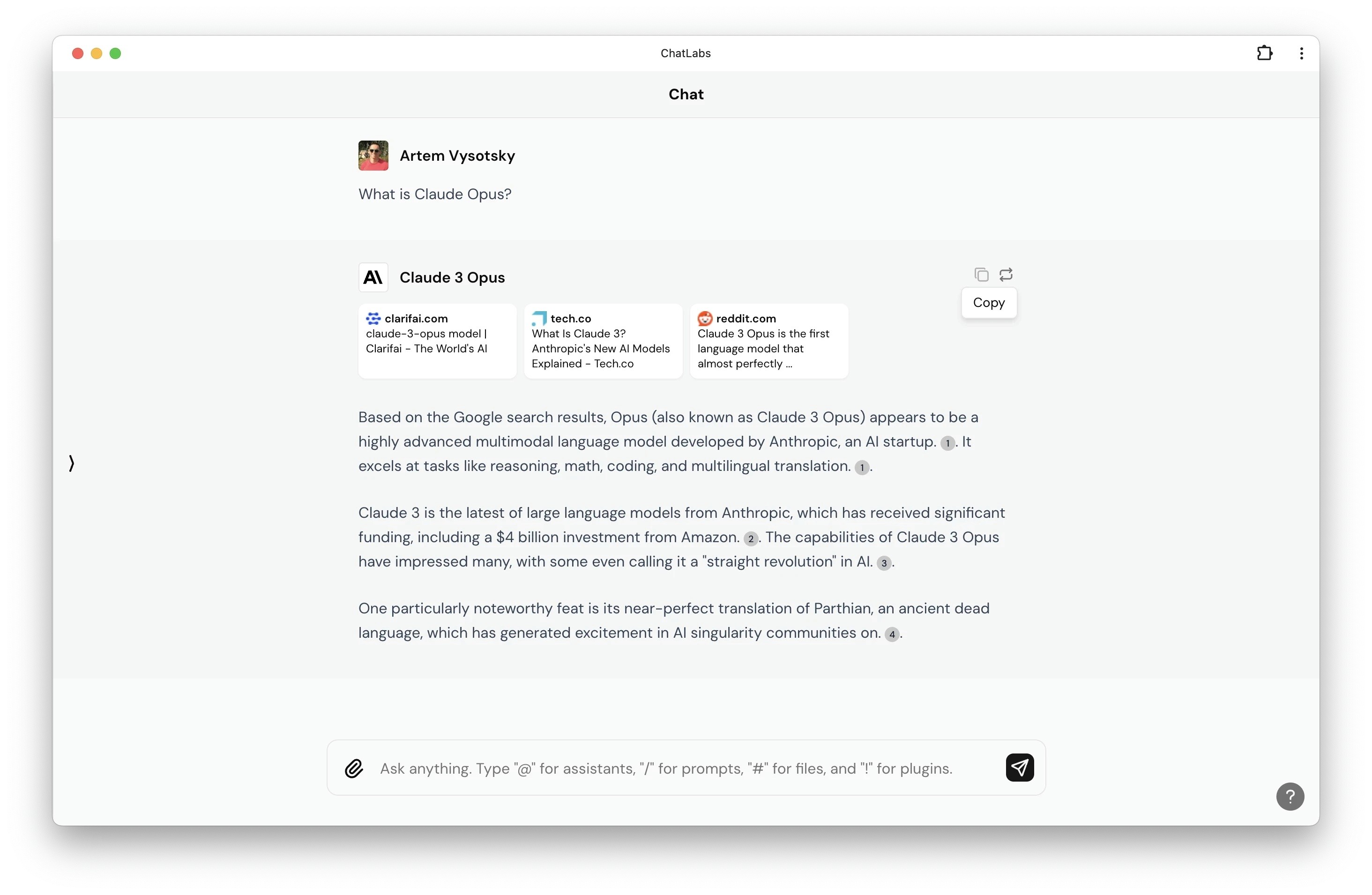
Besides Claude 3, a paid subscription for $20/month gives you access to all top LLMs such as GPT-4o, Gemini 1.5 Pro and Flash, Stable Diffusion 3, Llama 3 70B, and many others. It also allows you to compare the performance of different models using the Split Screen feature.
Conclusion
Logging into Claude 3 opens up a world of expanding AI possibilities. By following this guide, you'll be well-prepared to explore Claude 3's vast potential. Remember, the journey into AI is an ongoing learning process, and Claude 3 is a valuable tool in navigating this exciting field.
Written by
Artem Vysotsky
Ex-Staff Engineer at Meta. Building the technical foundation to make AI accessible to everyone.
Reviewed by
Sergey Vysotsky
Ex-Chief Editor / PM at Mosaic. Passionate about making AI accessible and affordable for everyone.