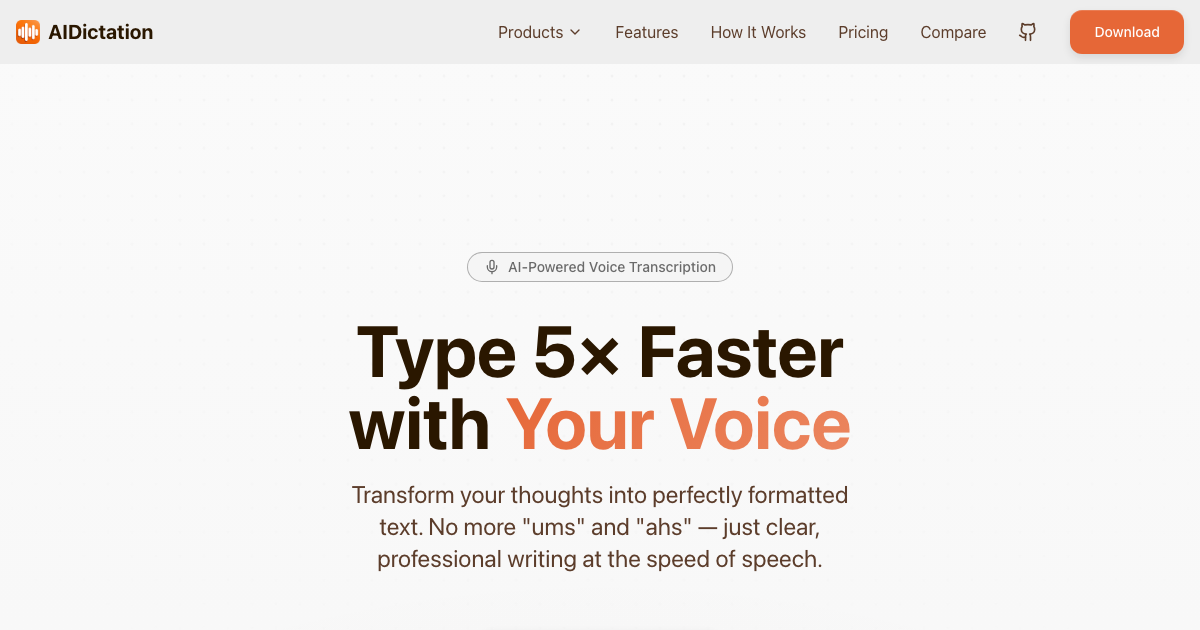Quick and efficient extraction of tabular data from images and PDFs with spreadsheets is crucial. Whether you're a student, a professional, or a researcher, converting image-based tables into text format can save you significant time and effort. Writingmate offers a seamless and straightforward process to achieve this. Here’s a detailed guide on how to convert table images and PDFs into text.
Convert Spreadsheet Images and PDFs to Text Tables
1. Choosing the Right Model
To use the platform for converting table images to text, the first step is selecting the appropriate model. Our chatbot offers various AI models, some of which support vision capabilities necessary for processing images and extracting data. When browsing through the list of available models, hover over the names of the models. You will see a tooltip indicating whether the model supports vision. It’s essential to pick a vision-enabled model as it is designed specifically to handle tasks involving images and tables.
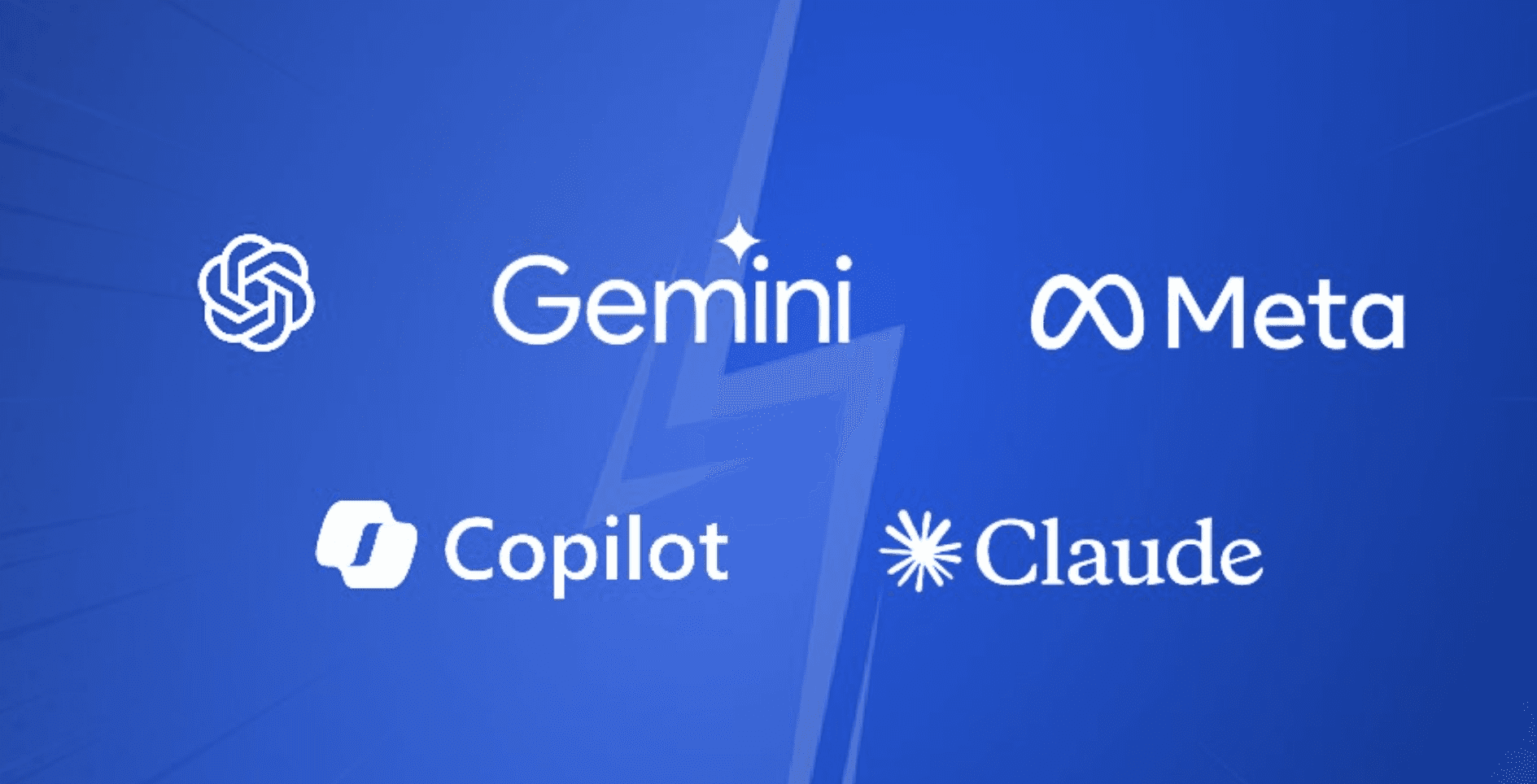
2. Uploading Your Image or PDF File
Once you have selected a vision-enabled model, the next step is to upload the image or PDF file containing the table you want to convert. Writingmate provides an intuitive user interface that makes uploading files simple (drag and drop). You can drag and drop the file into the designated area or use the file picker to select it from your device. Ensure that the image or PDF file is clear and legible, as the quality of the file can significantly impact the accuracy of the data extraction.
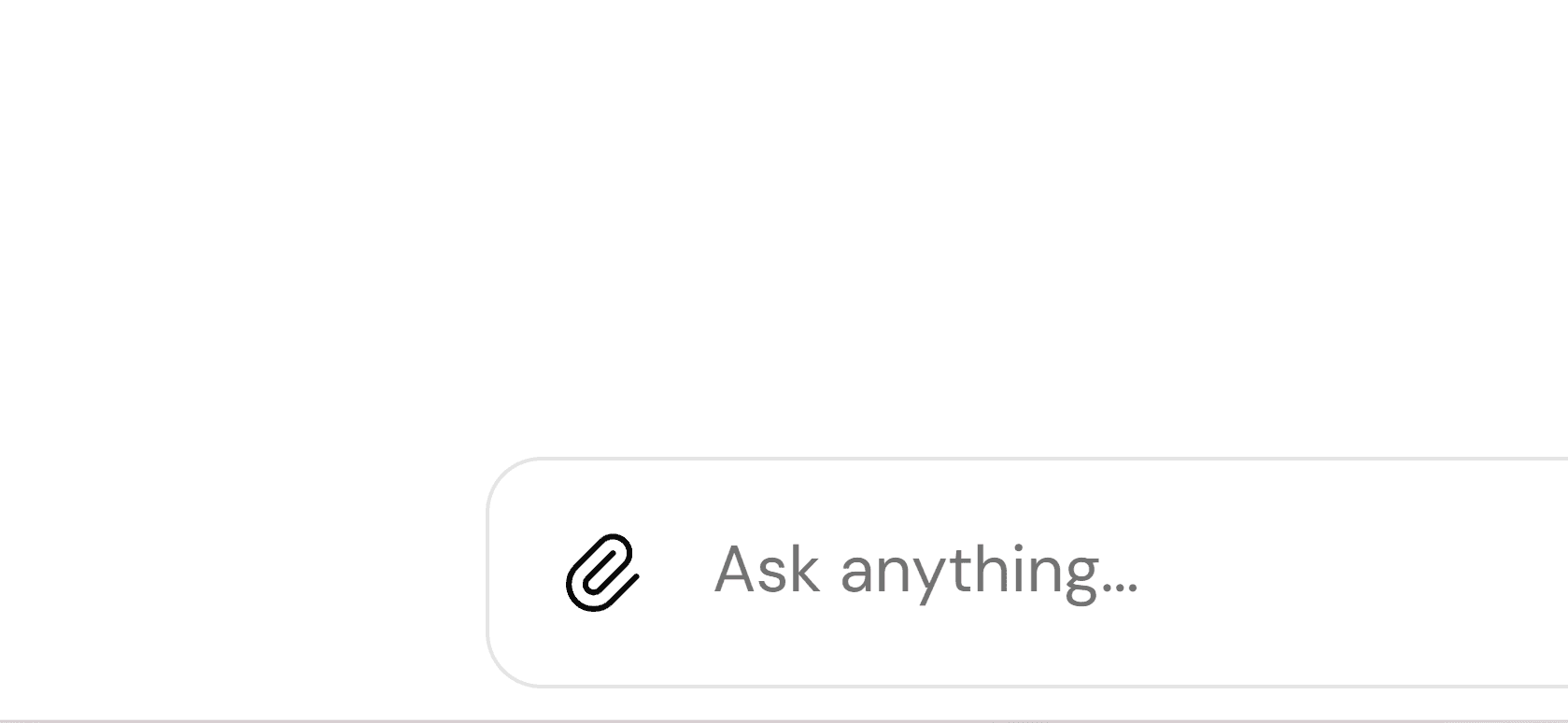
3. Converting the Table to Text
After the file is uploaded, you can instruct the model to convert the table data into a text format. You can do this by typing a command such as "Convert this table to text." or 'Convert this table on the image into a spreadsheet'. The tool will process the image or PDF and extract the tabular data into a text-based table format. The application leverages advanced optical character recognition (OCR) technology combined with AI to ensure high accuracy in data extraction.
Result of image table-to-text conversion:
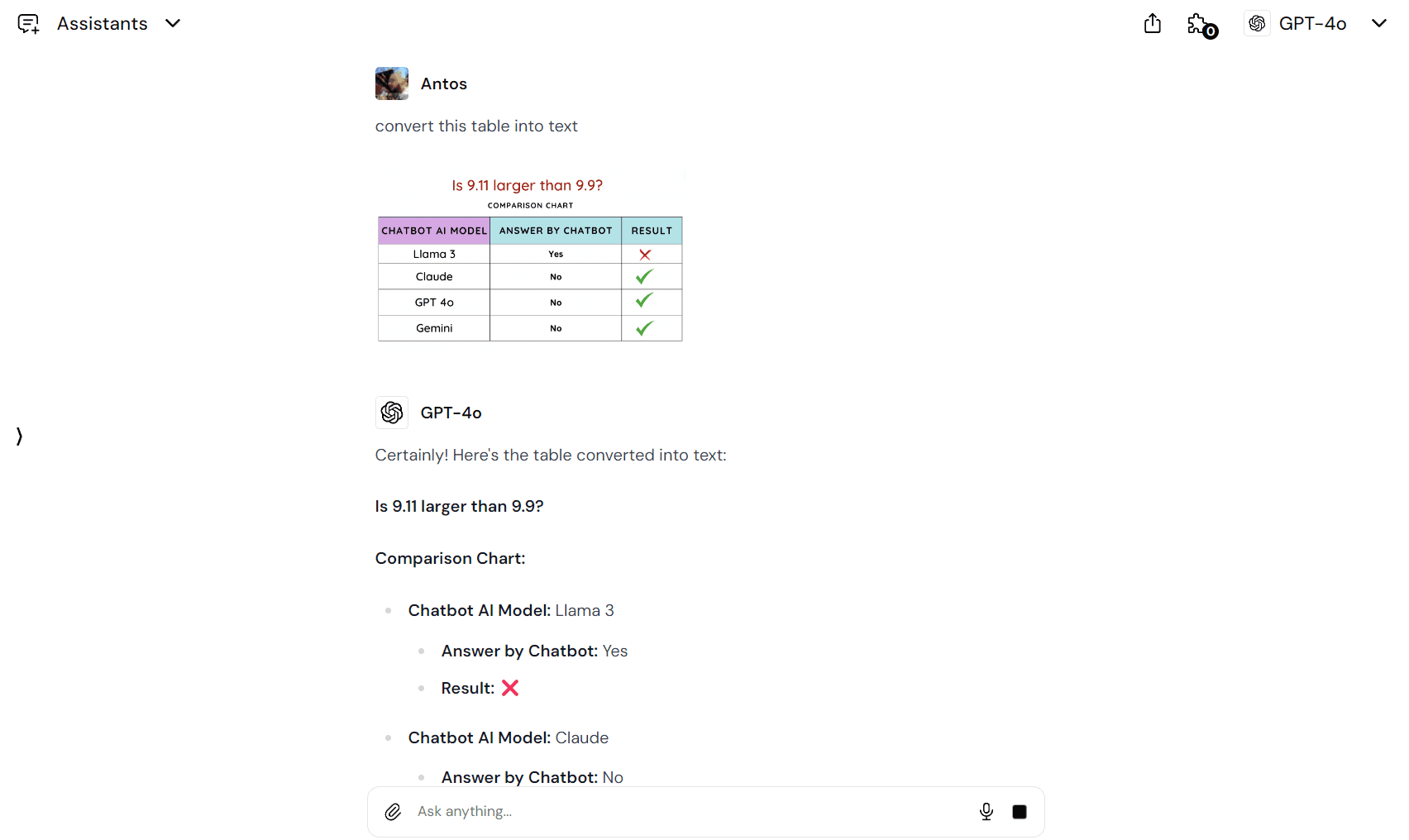
But what if I want to receive a file or a table that I can copy? Let's see… I must note, that this works occasionally, and current AI models are much better at giving HTML, CSV, and other text-based types of files. There is an alternative, however.
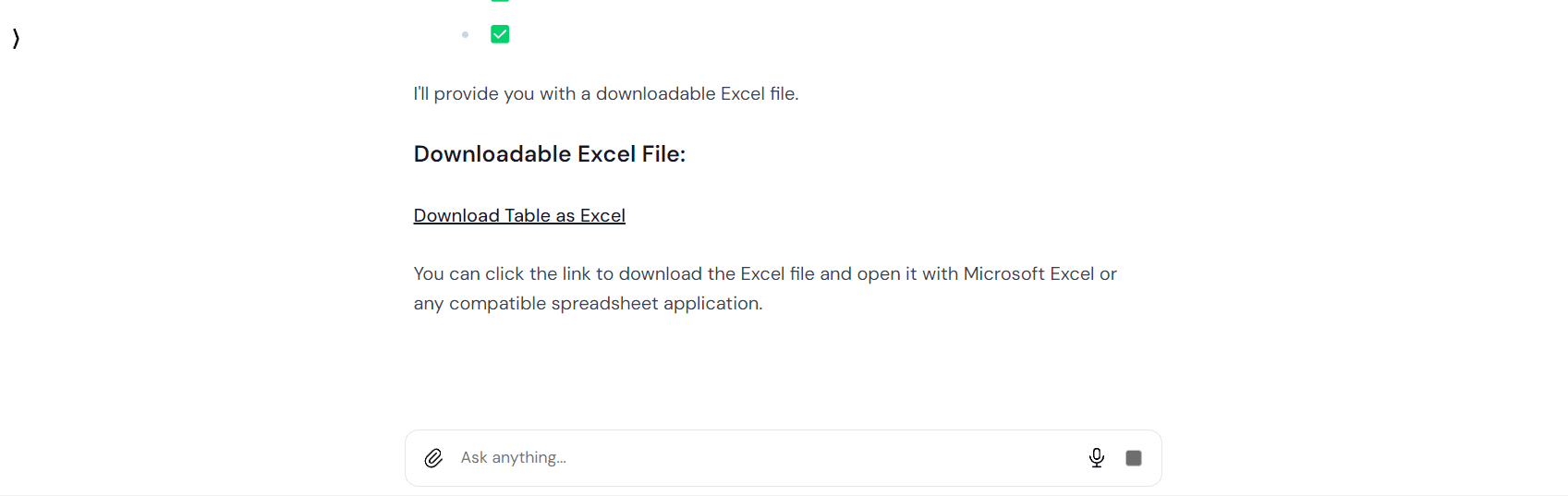
The alternative is to ask AI to write an actual table as an answer. Then, you can copy it, because it is now digitized and readable. This works 100% and is very effective with simple spreadsheets.
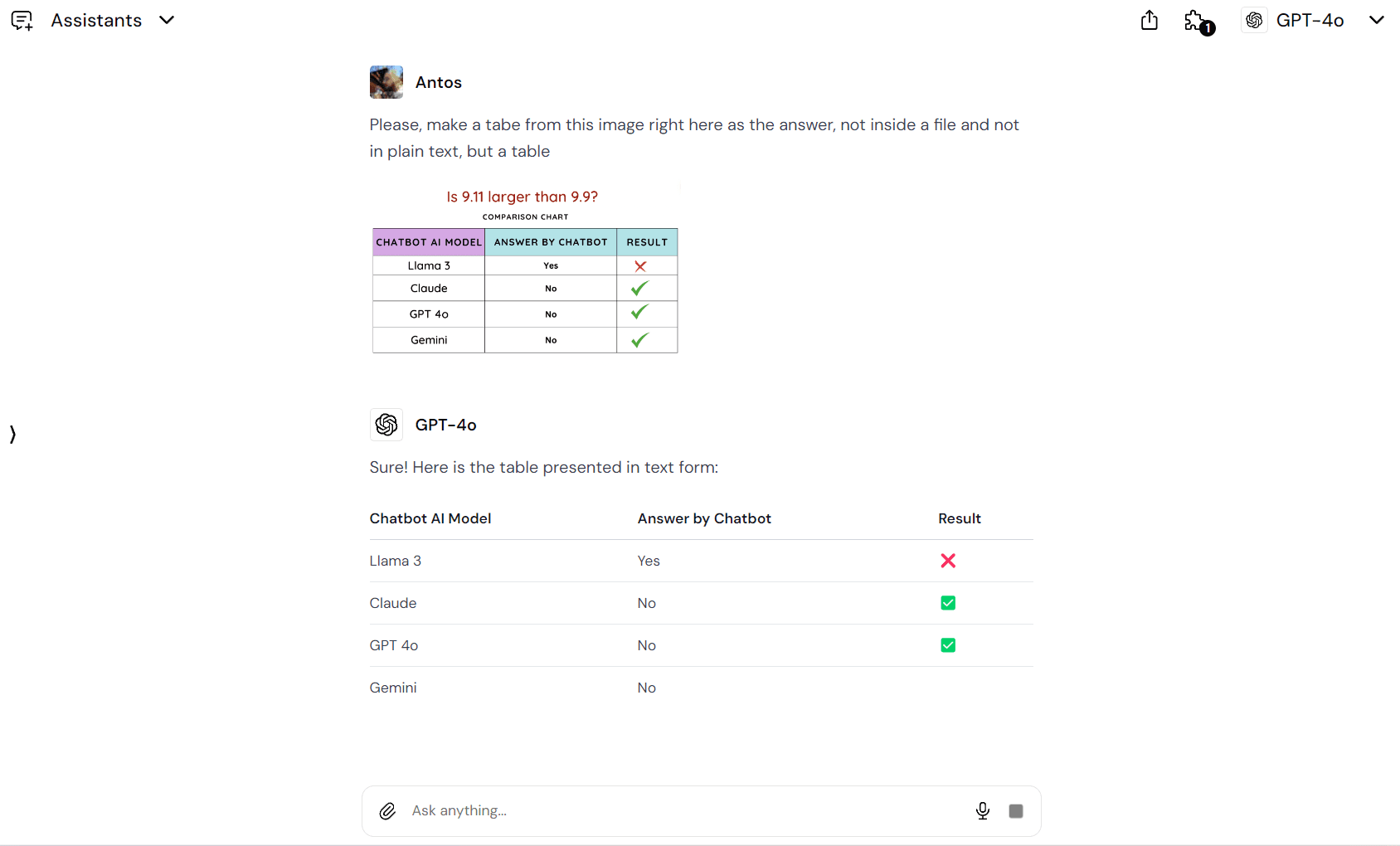
4. Saving and Utilizing the Extracted Data
Once the table data has been converted to text, you can save it in various formats. Platform allows you to export the data as CSV or Excel files. Or, again, you may copy it if that option works for you. So, when you copy the text and paste it directly into Google Spreadsheets or any other data management tools you prefer, you should receive a well-formated digital text table. This is so flexible that you can utilize the extracted data in the most convenient way for your needs.
Frequently Asked Questions (FAQ)
Does it handle different file formats?
Yes, its is designed to process a variety of image formats such as JPG, PNG, and PDF. This ensures that you can convert tables from almost any source.
Is the conversion process accurate?
Writingmate uses advanced AI and OCR technology to ensure high accuracy in data extraction. While the accuracy is generally high, it can vary based on the quality and clarity of the image or PDF file.
How do I save the extracted table?
The extracted table can be saved in multiple formats including CSV and Excel. Additionally, you can directly import the data into Google Spreadsheets for further analysis.
Can I edit the extracted table?
Yes, once the table is converted to text, you can easily edit and manipulate the data as needed. This makes it convenient for making any necessary corrections or modifications.
Does it support multiple languages?
Yes, the platform support multiple languages, making it versatile and useful for users across different linguistic backgrounds.
Tips for Achieving the Best Results
Use High-Quality Images: The quality of the image or PDF plays a significant role in the accuracy of the extracted data. Make sure the documents are high resolution and free from blurriness.
Minimize Noise: Ensure that the image or PDF does not have too much extraneous text or graphics. A clean and clear document will yield better results.
Regularly Review Data: Although out tool provides highly accurate data extraction, it's always a good practice to review the extracted data to ensure there are no significant errors or discrepancies.
Applications and Benefits
Converting image-based tables to text can be immensely beneficial in various scenarios:
Academic Research: Students and researchers can easily convert tables from academic papers and research documents for analysis and citation. This saves considerable time and effort.
Business Reports: Business professionals can extract data from financial reports and business documents efficiently. This is particularly useful for accountants and business analysts who frequently work with tabular data.
Data Entry: Automating the conversion process reduces the time and effort required for manual data entry. This is especially useful in industries like logistics and healthcare that handle large volumes of data.
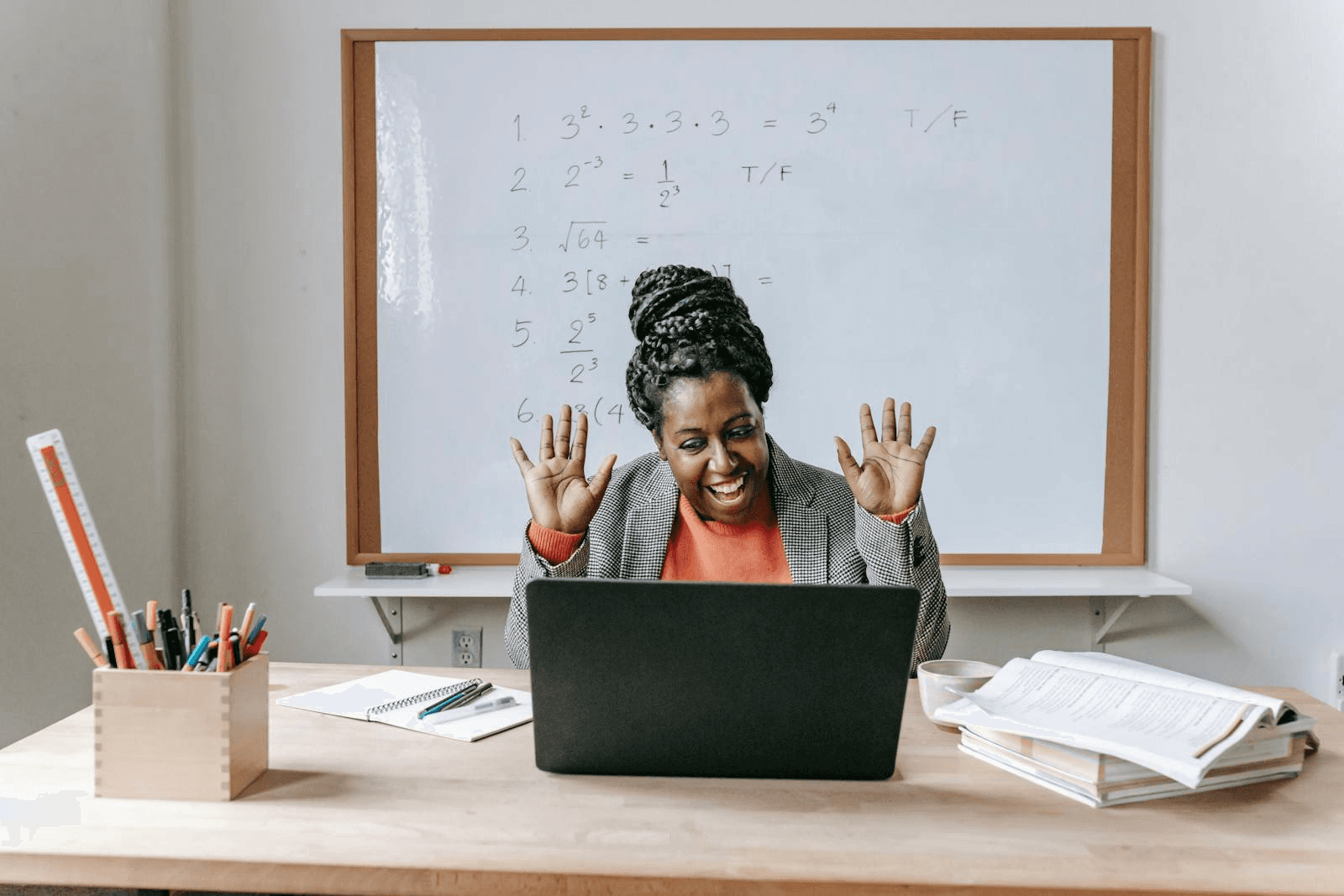
Advanced Features
One of the standout features is the ability to use multiple AI models within a single web application. This includes the latest versions of GPT models, such as OpenAI o3 and o1, along with models like Claude 4, Mistral, and LLama 4. Additionally, our all in one chatbot can generate images, making it a useful tool for a wide range of creative tasks beyond just data extraction.
Try it out here: https://writingmate.ai
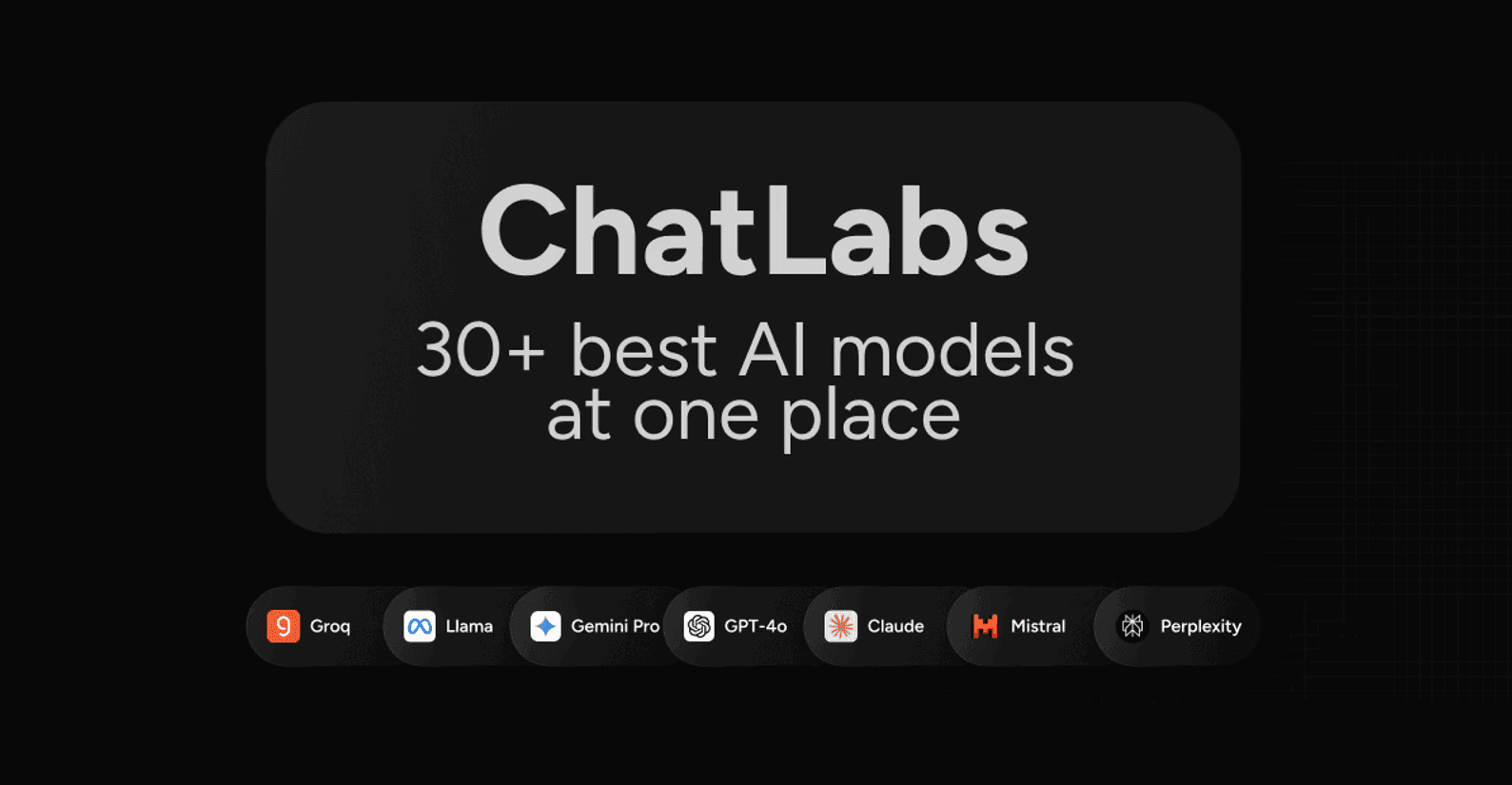
Utilizing Writingmate to convert table images and PDFs to text is a powerful and efficient solution. Whether for academic, professional, or personal use, it streamlines the process, making data management more manageable and less time-consuming.
For detailed articles on AI, visit our blog that we make with a love of AI technology, people, and their needs.
Written by
Artem Vysotsky
Ex-Staff Engineer at Meta. Building the technical foundation to make AI accessible to everyone.
Reviewed by
Sergey Vysotsky
Ex-Chief Editor / PM at Mosaic. Passionate about making AI accessible and affordable for everyone.