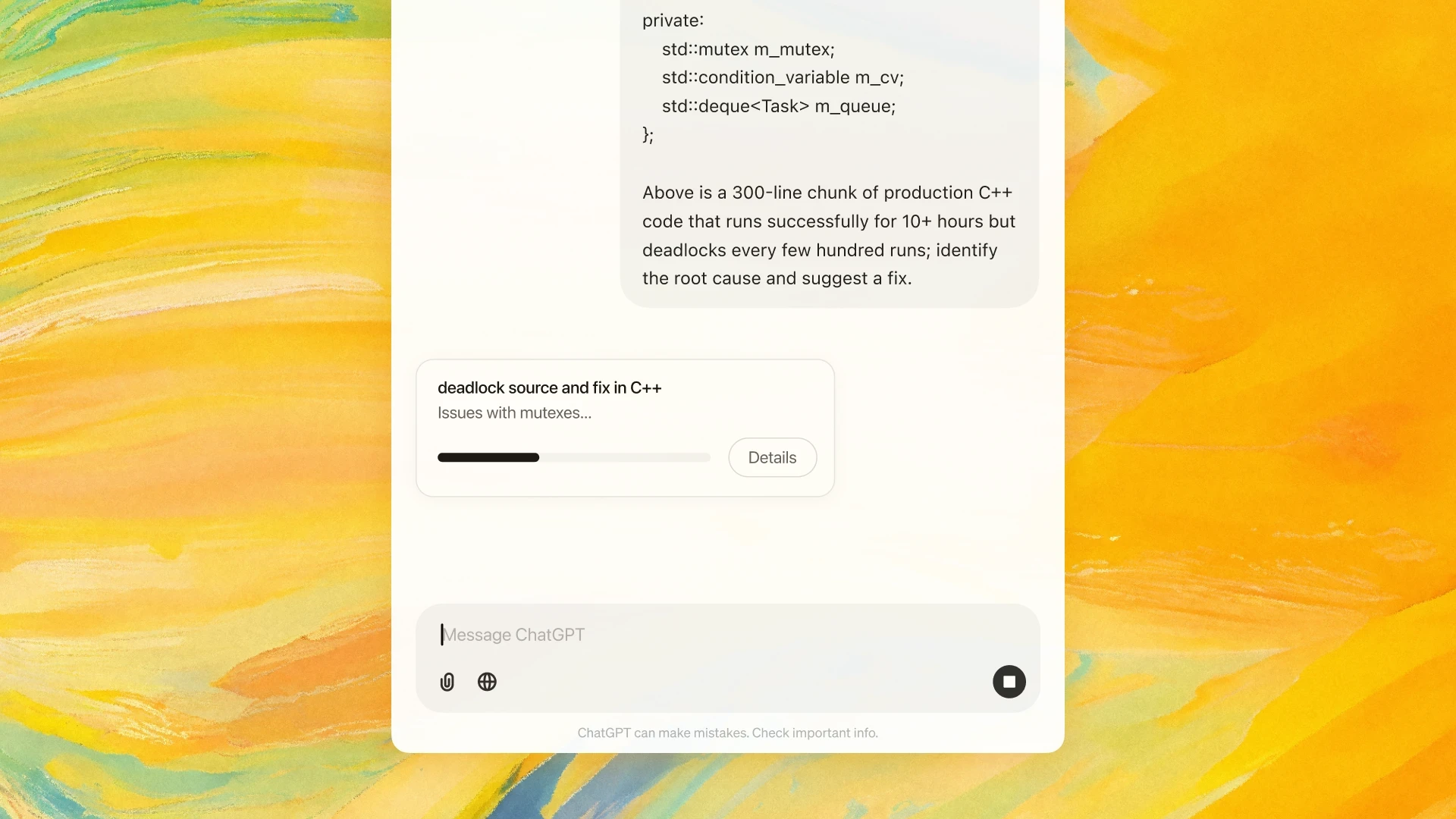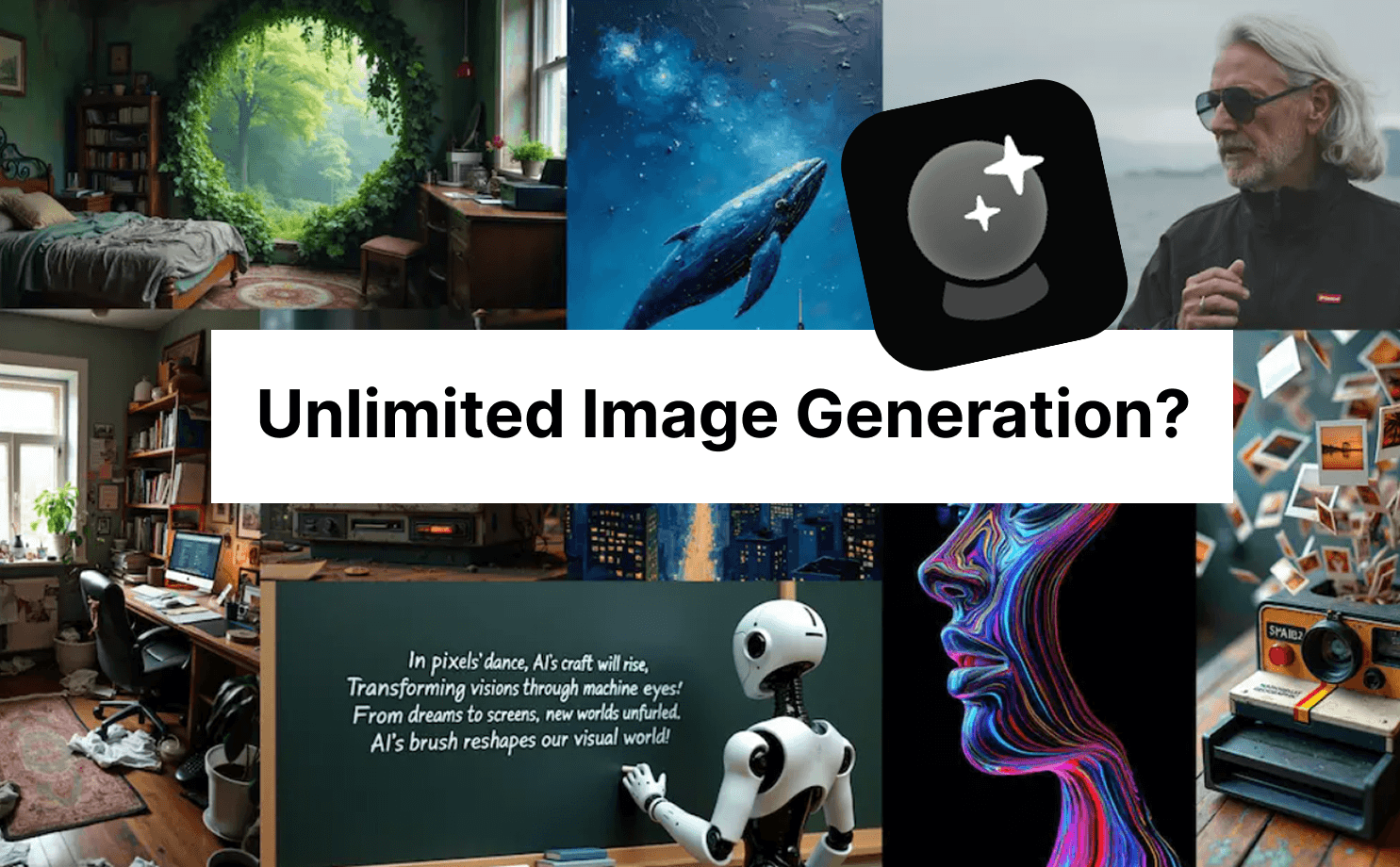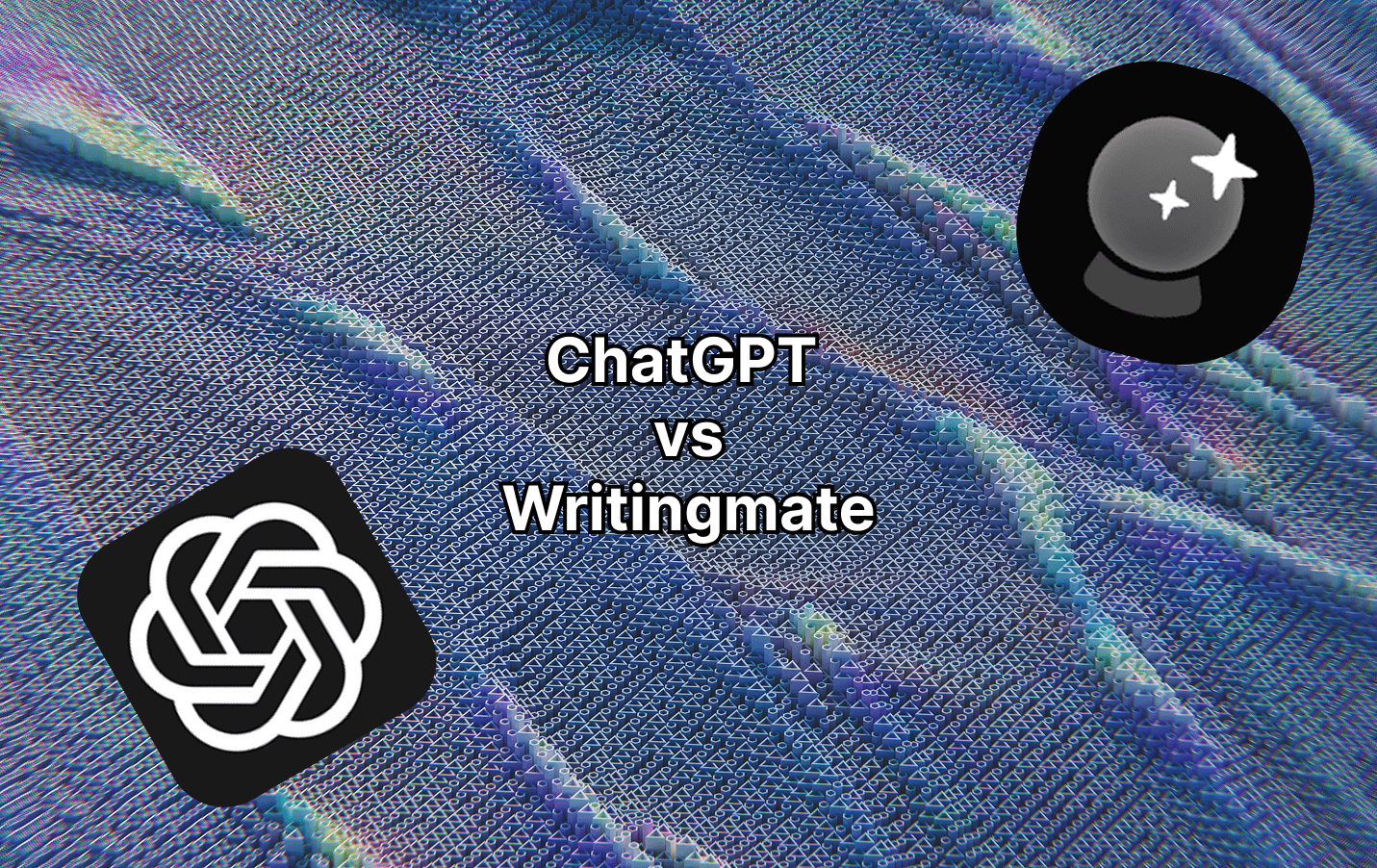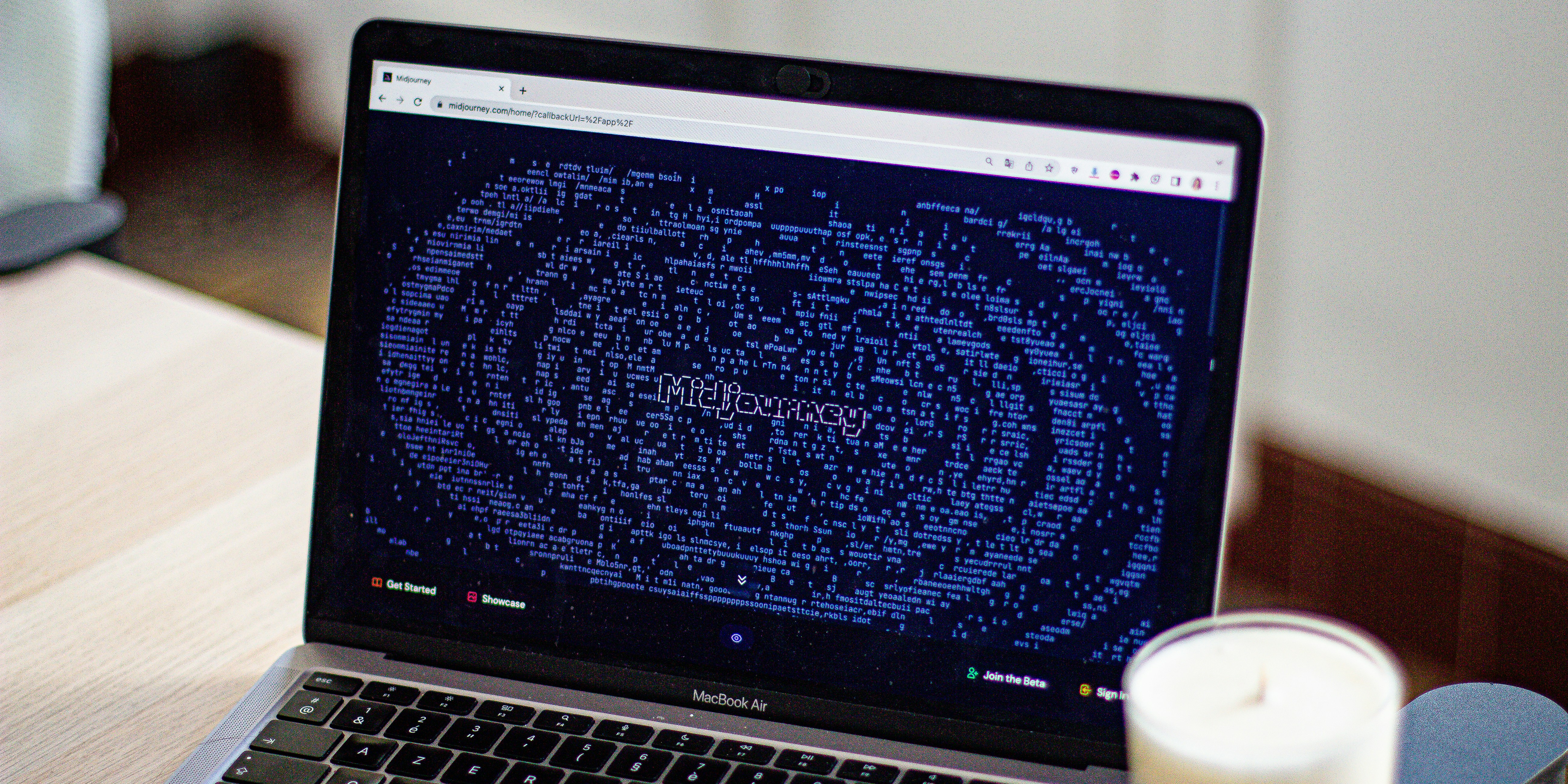models
Artem Vysotsky
Nano Banana Pro vs GPT-5 Image: Which AI Image Generator Wins in 2025?
Google's Nano Banana Pro and OpenAI's GPT-5 Image are the two leading AI image generators of 2025. We compare pricing, quality, speed, and features to help you choose.
Read Article